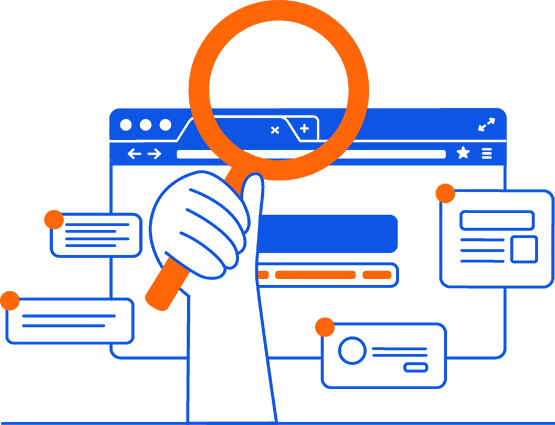1. Backup Windows
The best time to perform a backup is immediately after installing Windows, drivers, and essential software. This backup allows you to restore the system to its most stable state in case of errors or when transferring data to a new hard drive
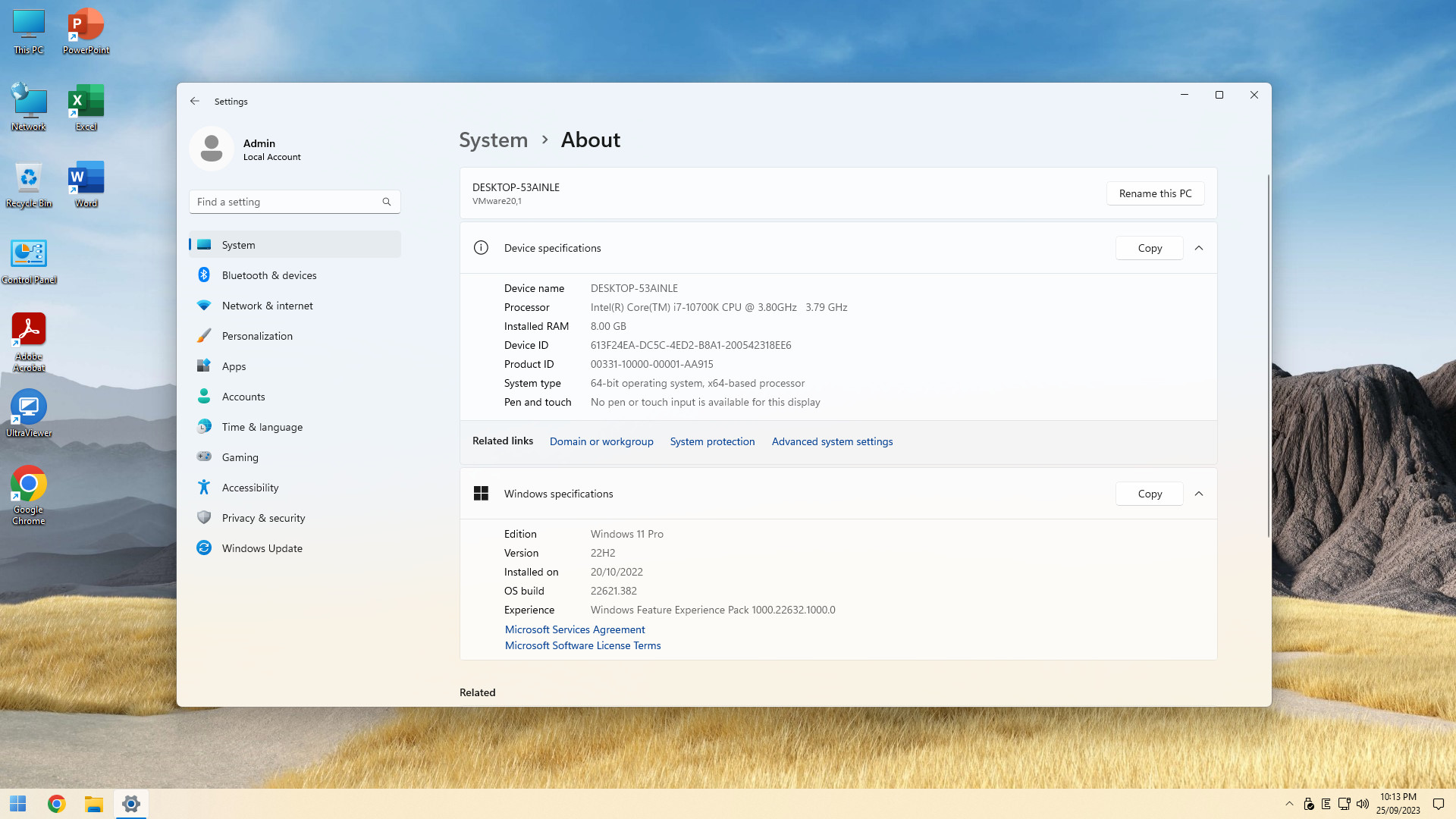
To perform a Windows backup, boot into NHV BOOT WinPE and open the AOMEI Backupper software
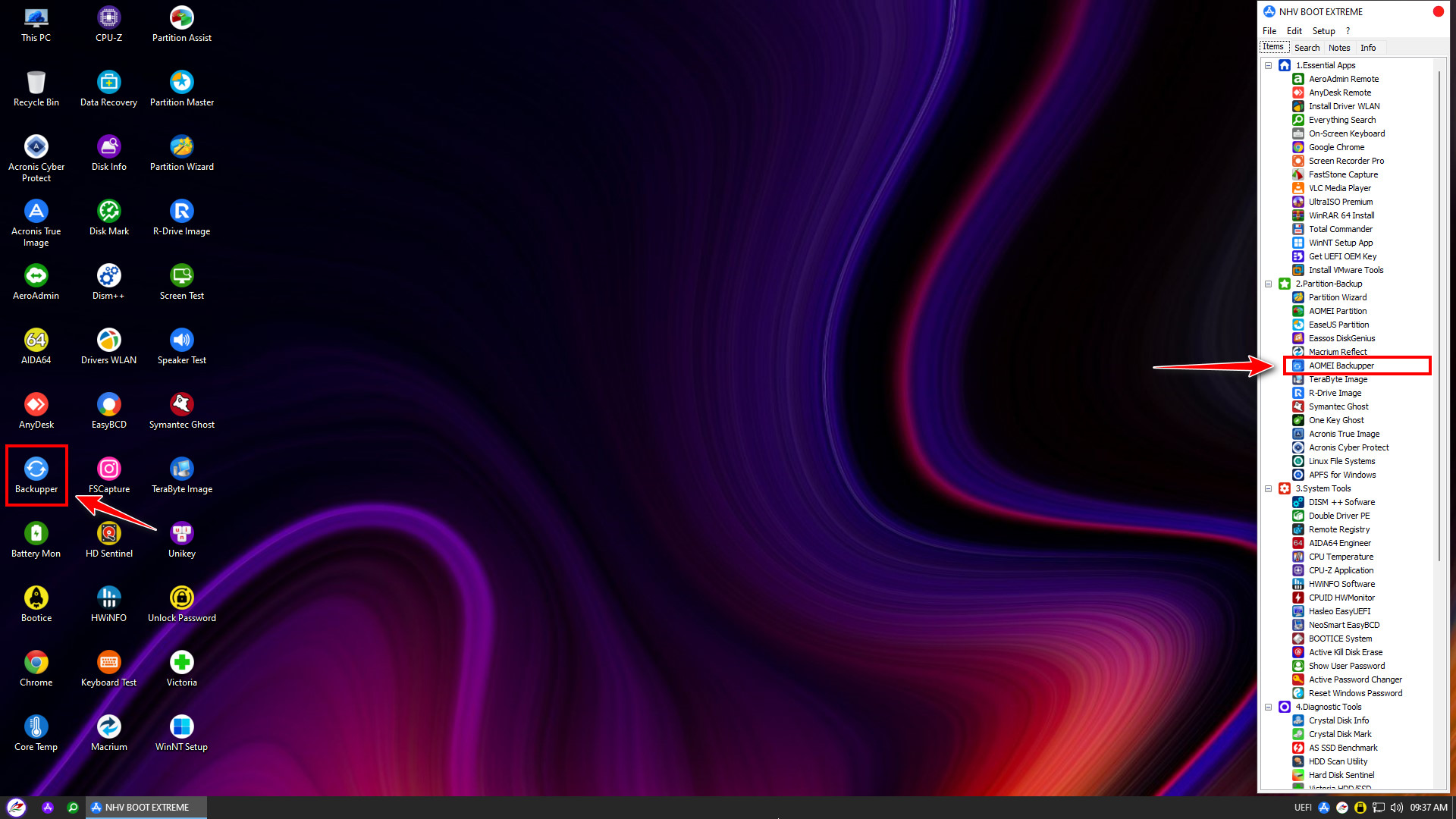
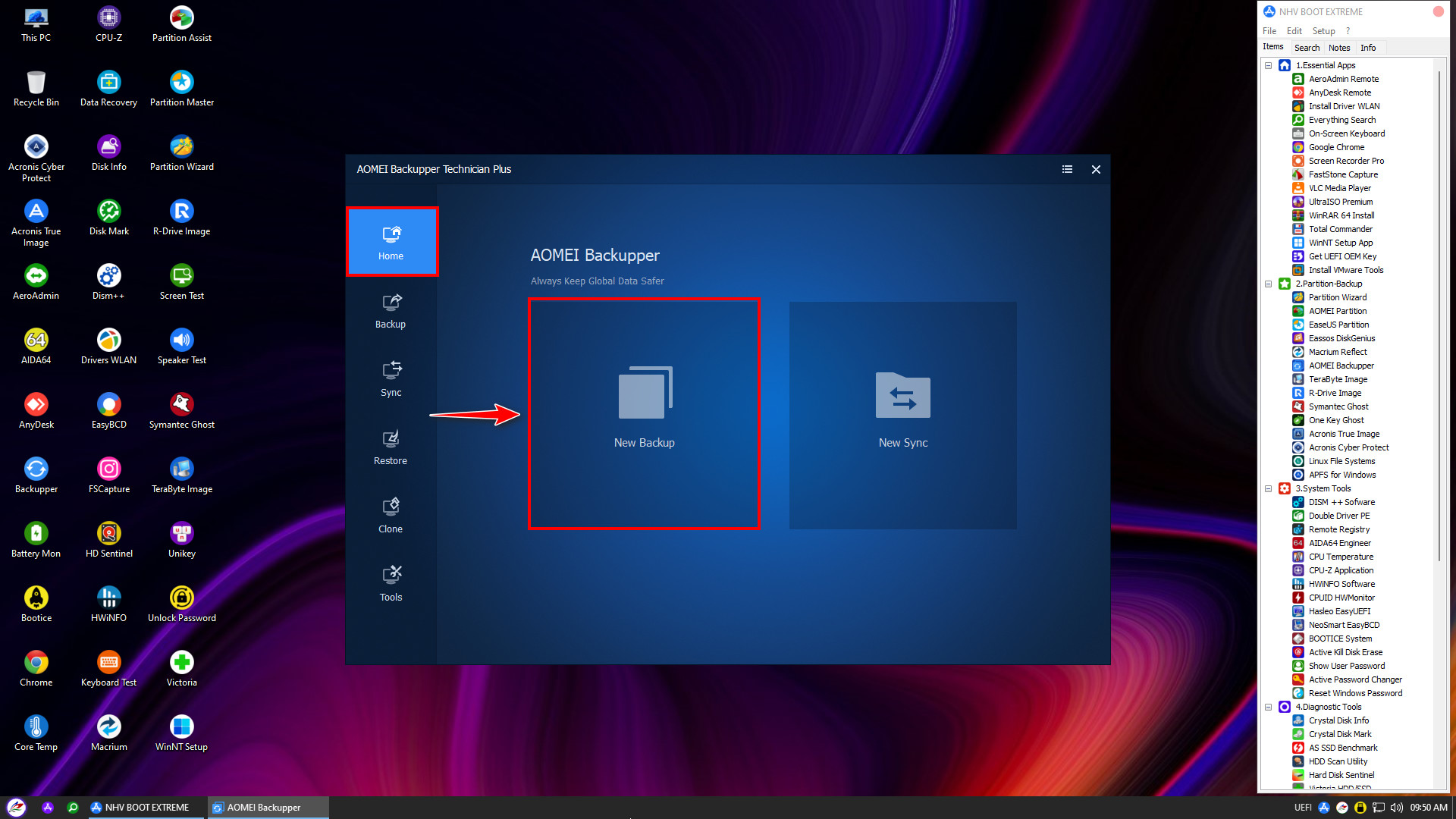
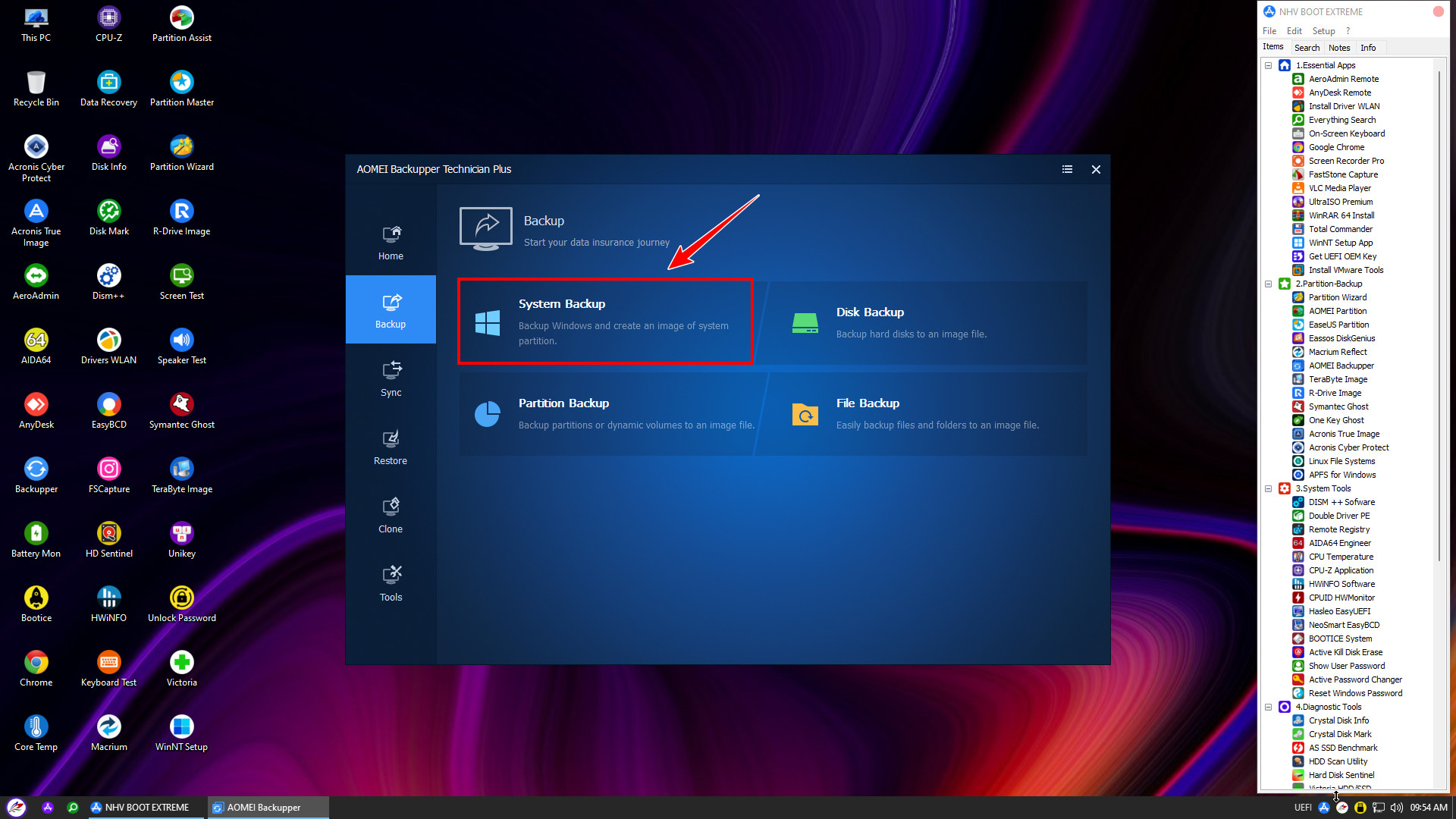
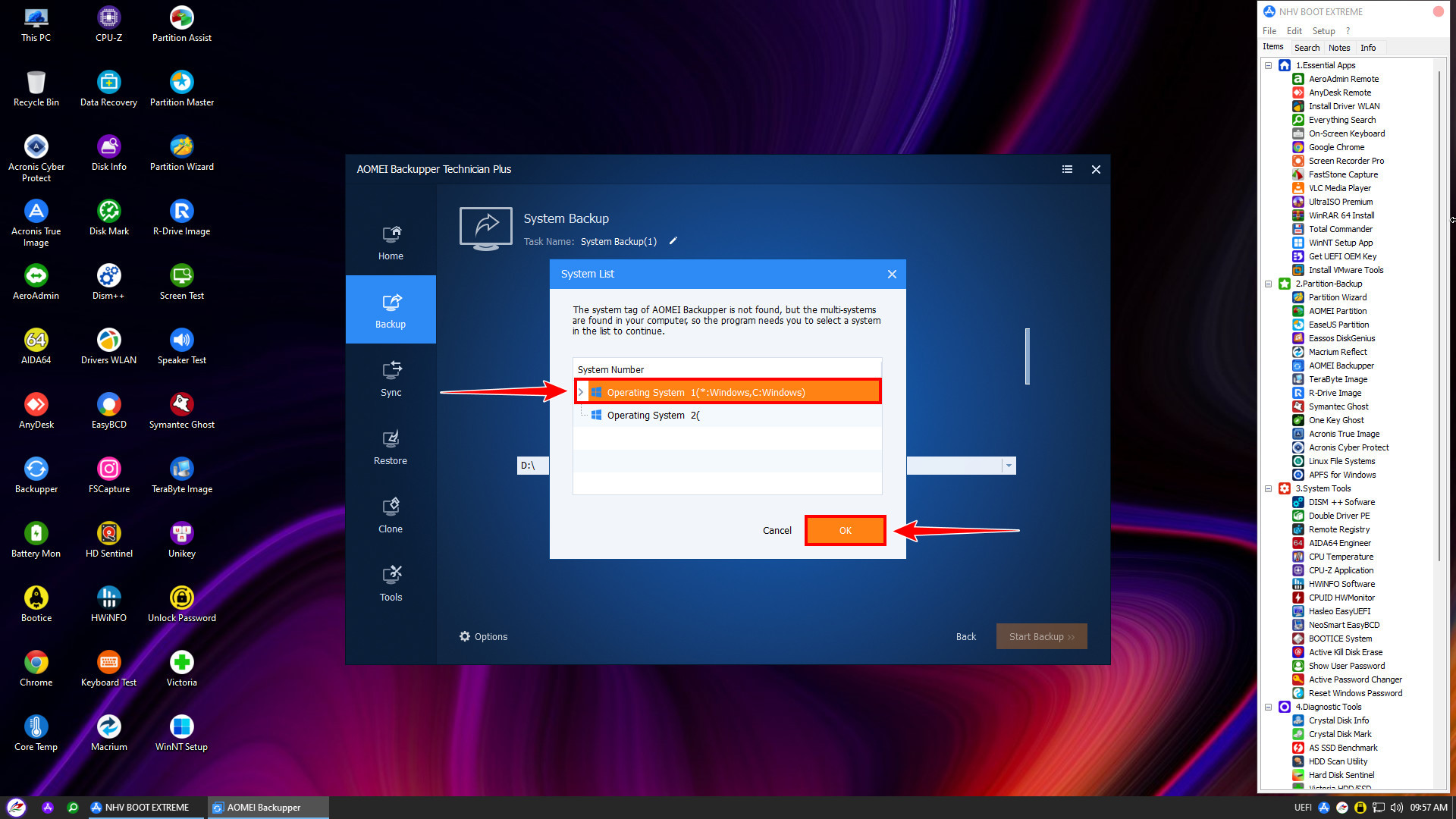
For Windows booting in UEFI mode, a minimum of two partitions is required: EFI (FAT32) and Windows (NTFS) on a GPT disk
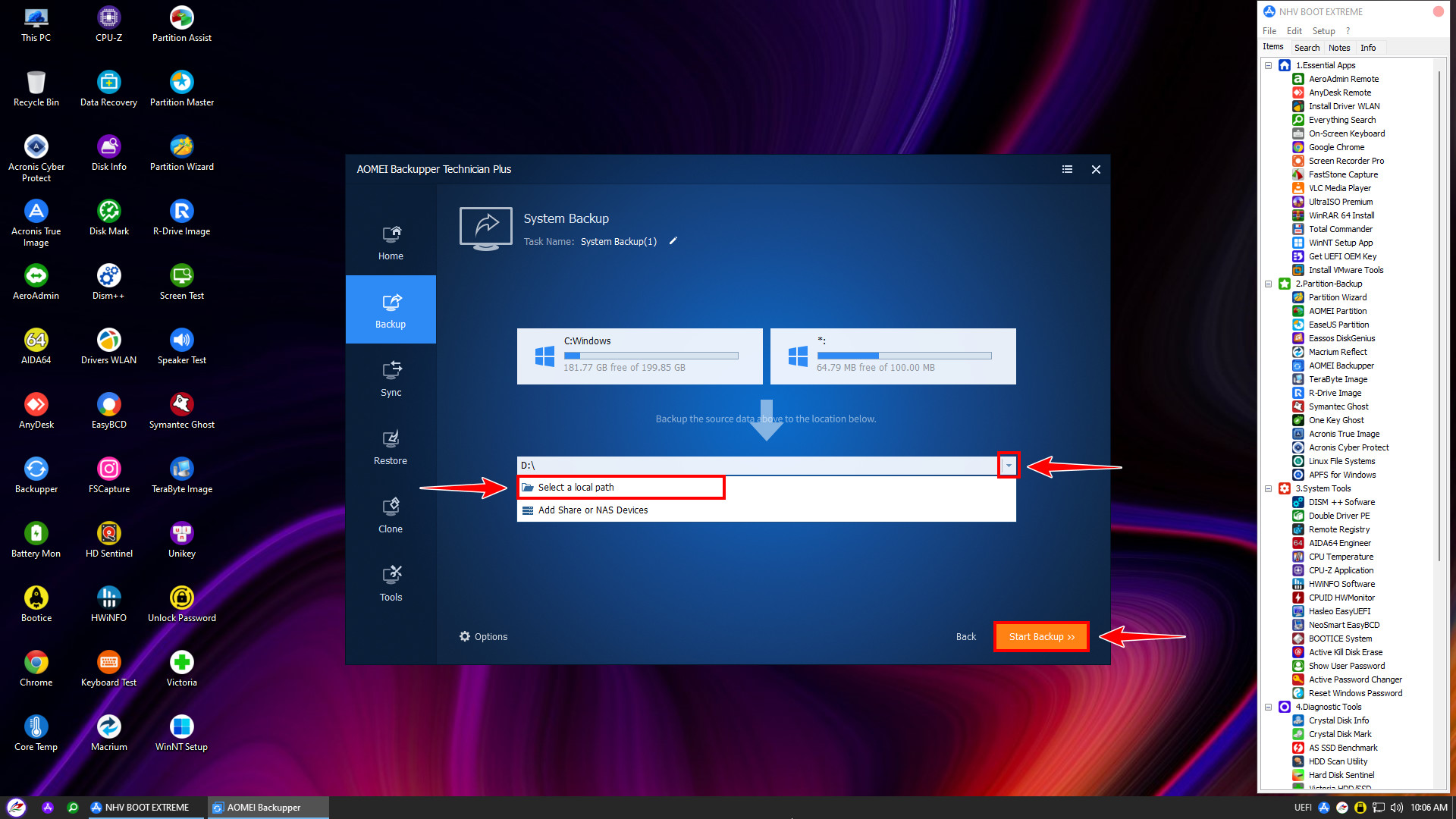
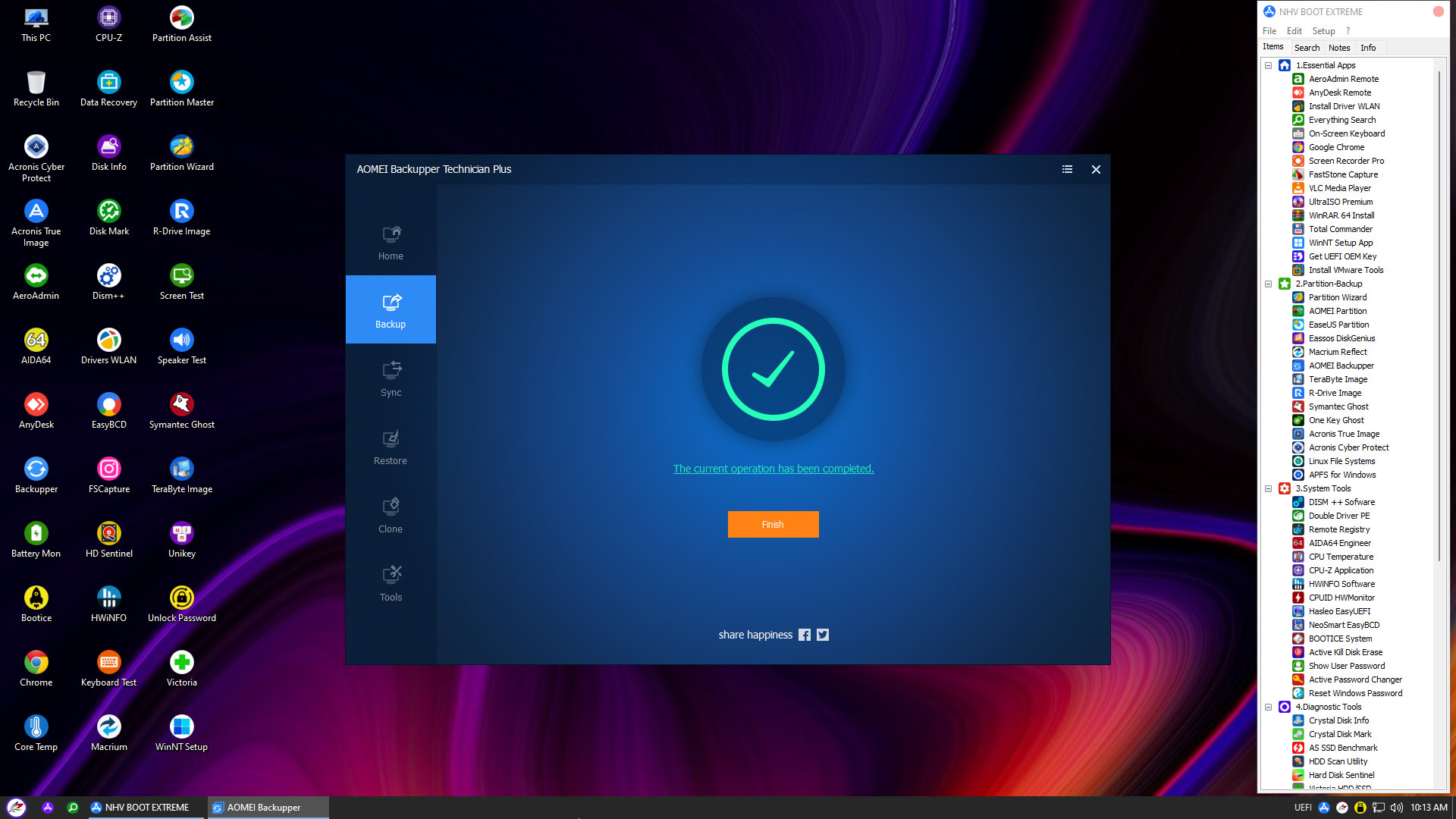
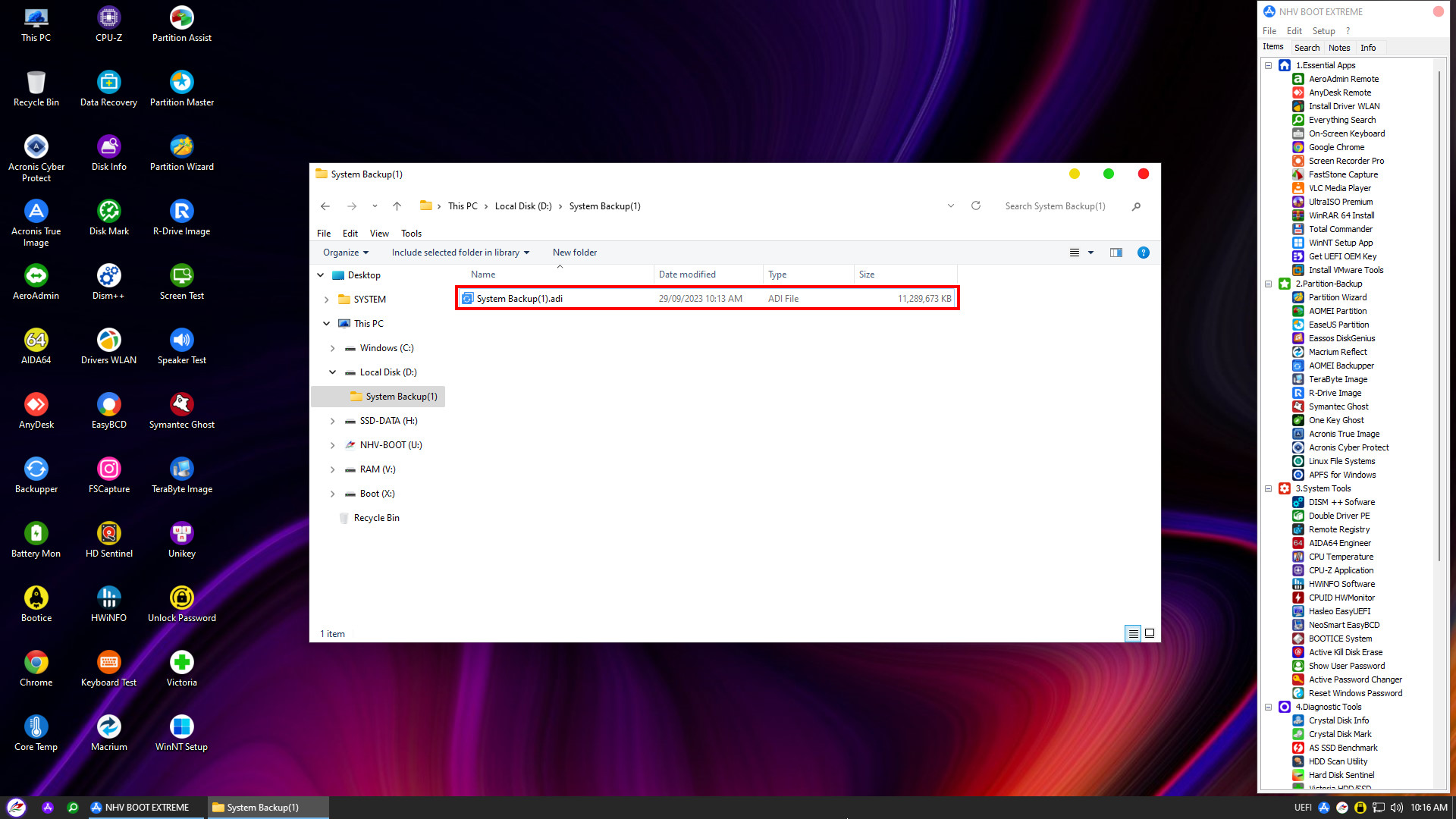
2. Restore Windows
To restore Windows, boot into NHV BOOT WinPE and open AOMEI Partition Assistant (recommended for use with AOMEI Backupper) to delete the old Windows partitions
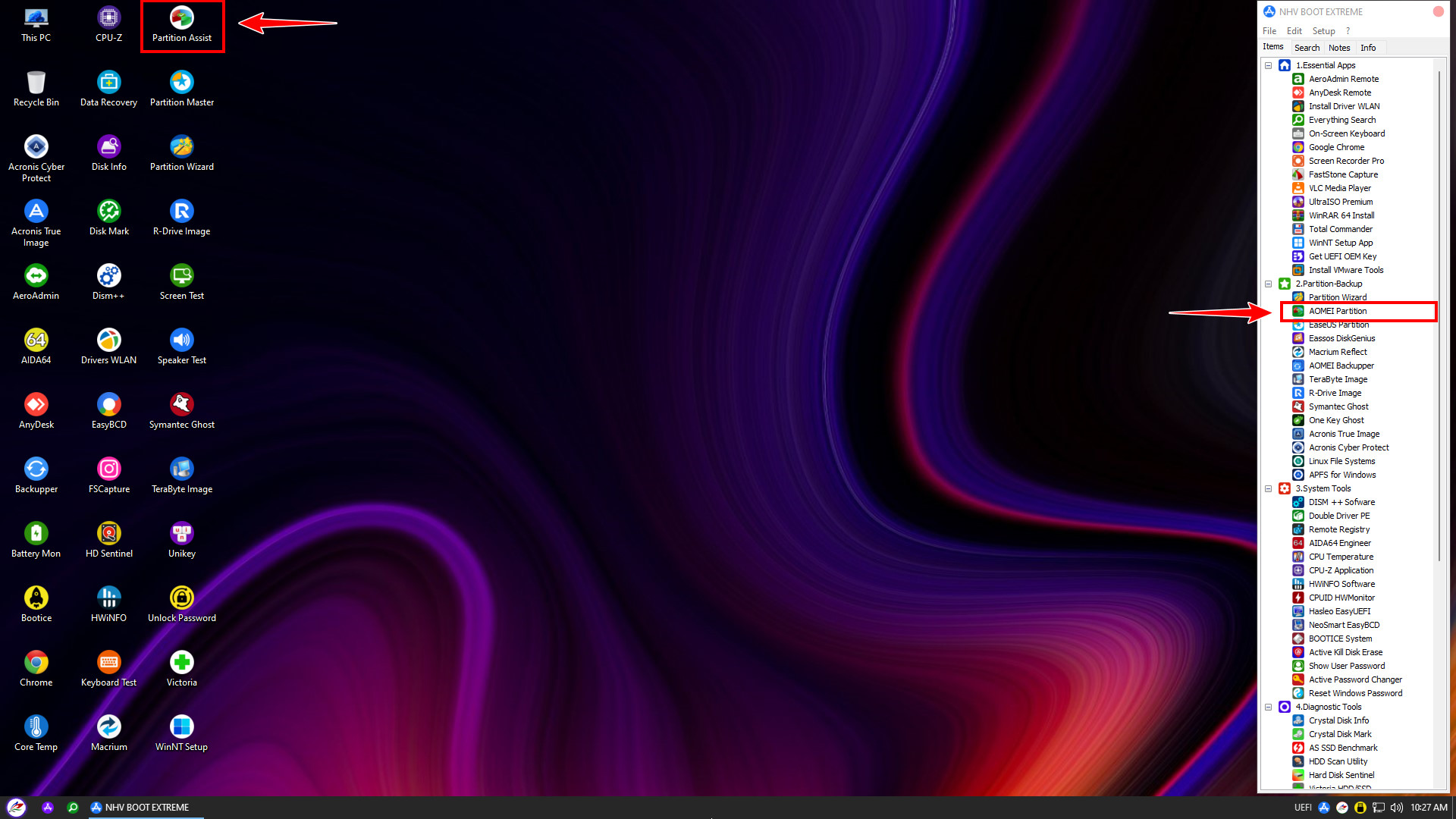
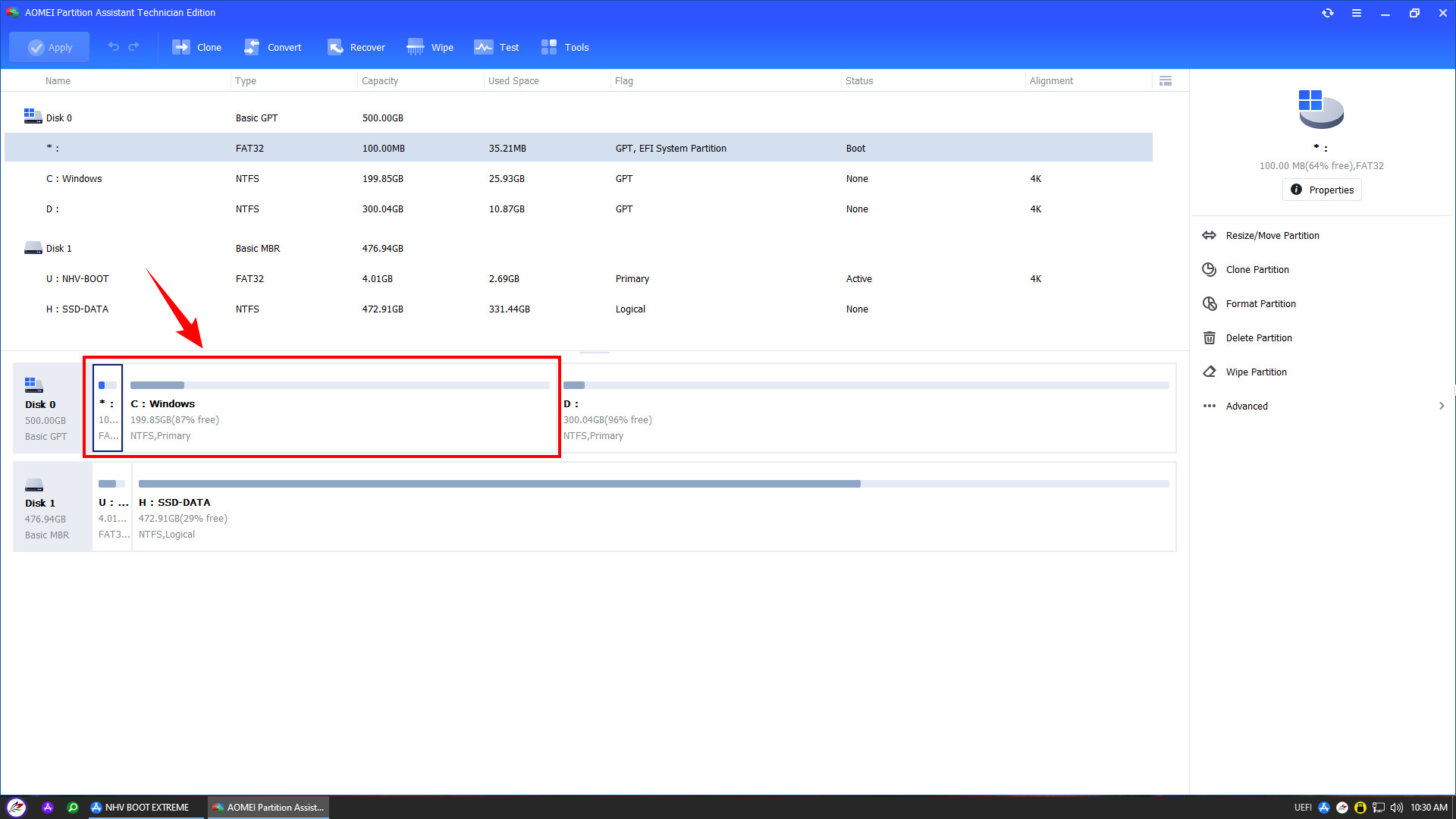
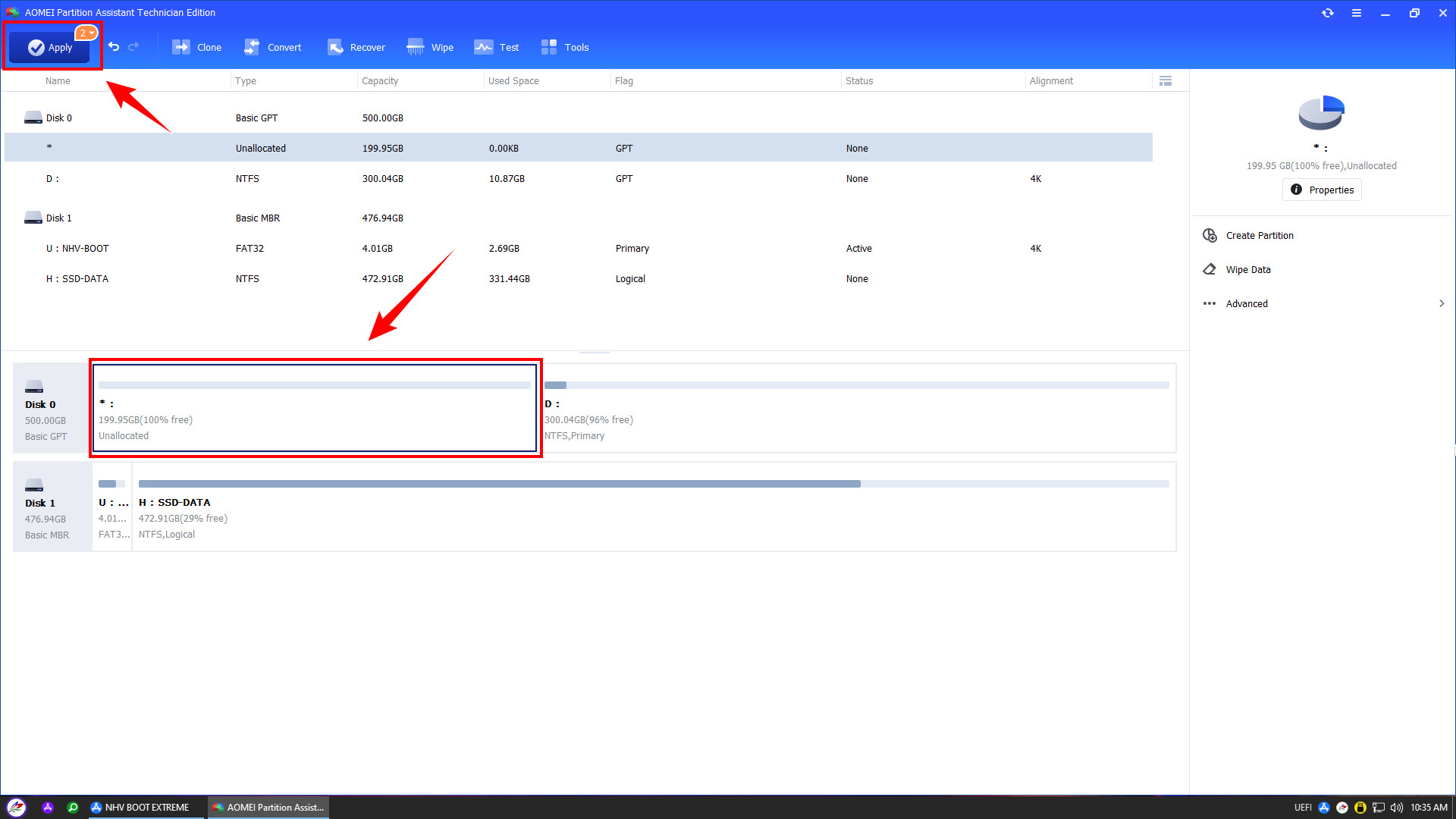
To restore the AOMEI Backupper .adi backup file to a new hard drive, nhvboot.com recommends using AOMEI Partition Assistant to partition, delete, or convert the disk from MBR to GPT. AOMEI Partition Assistant works seamlessly with AOMEI Backupper
After deleting or partitioning the drive, open AOMEI Backupper
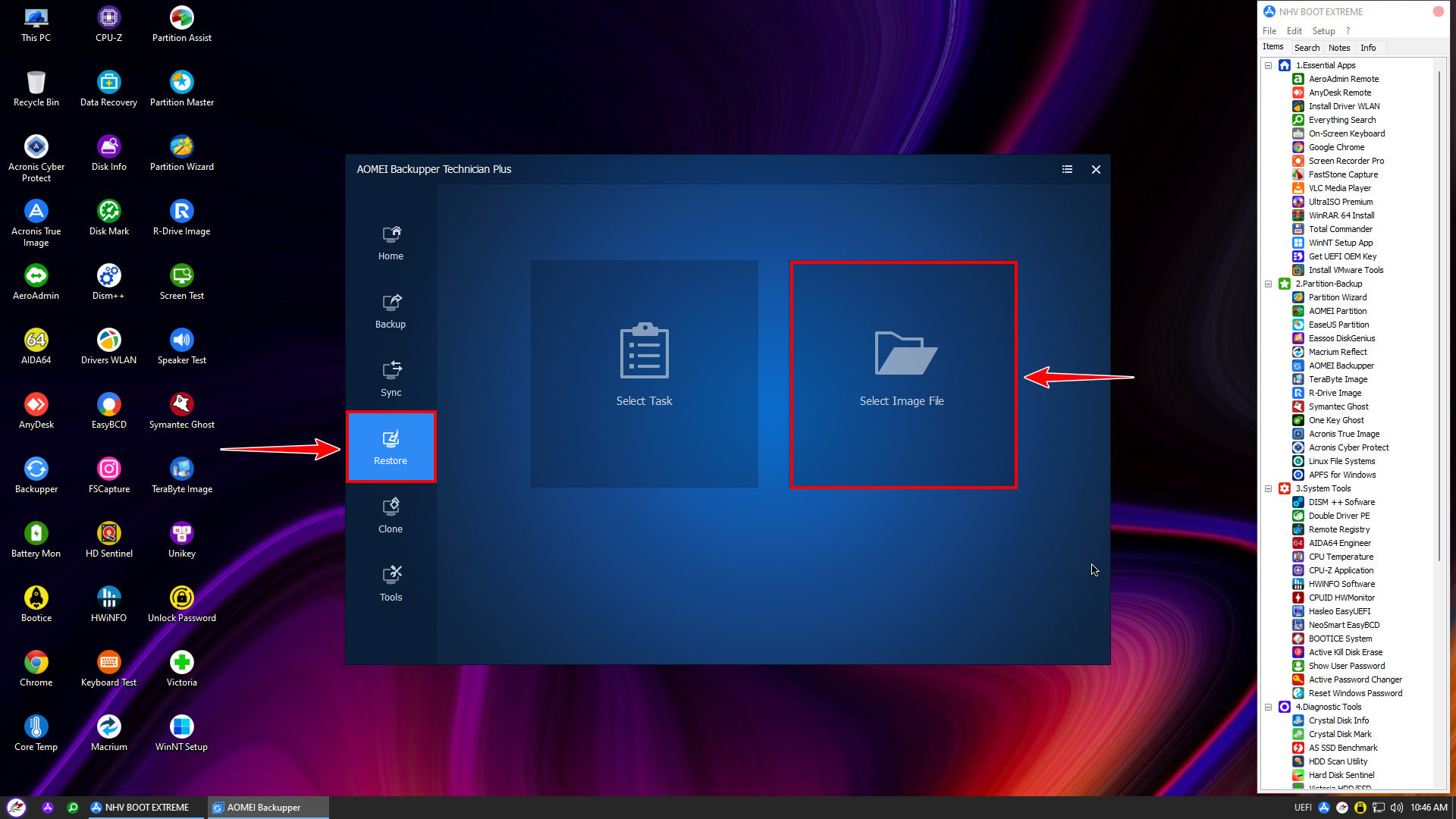
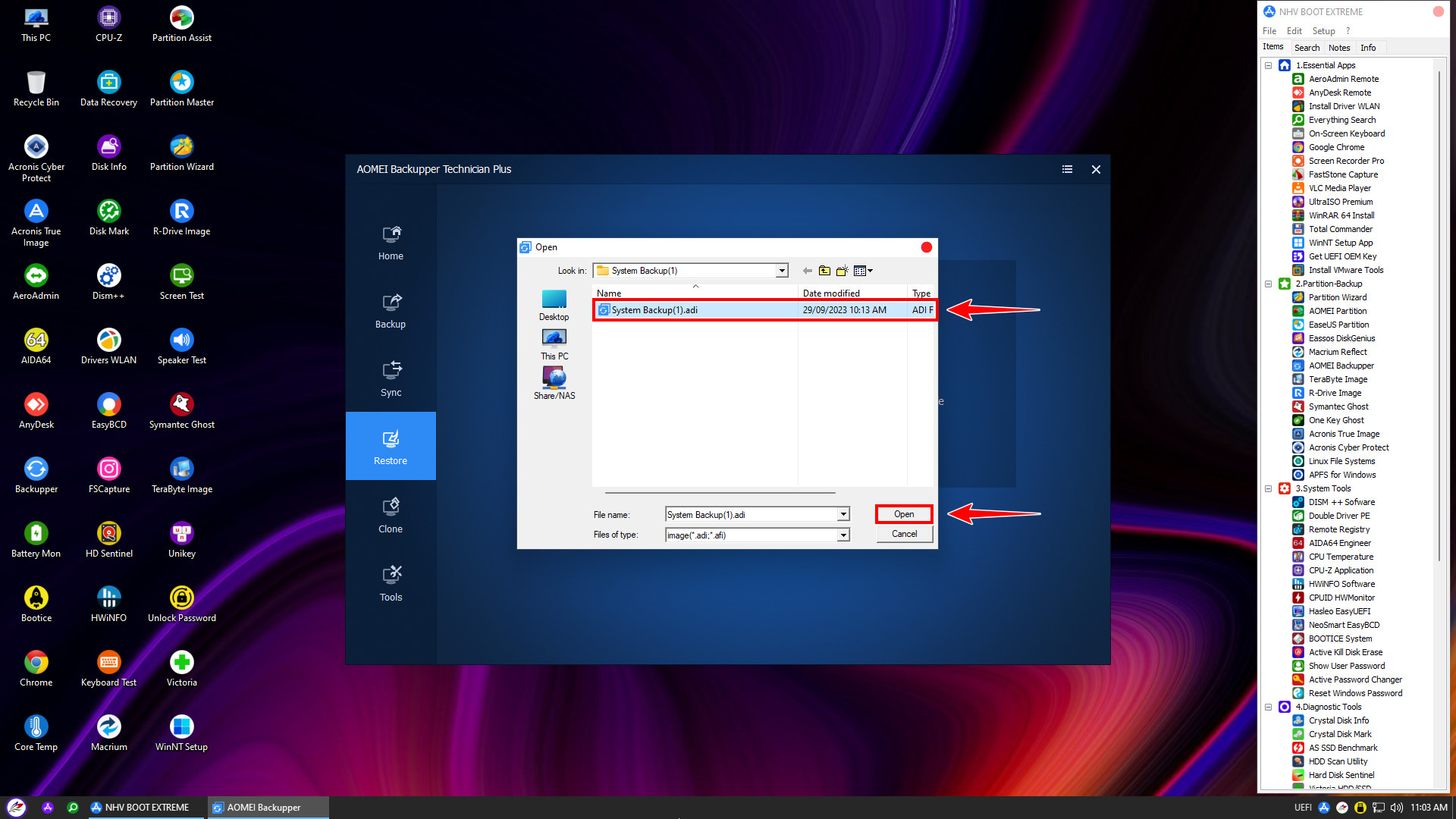
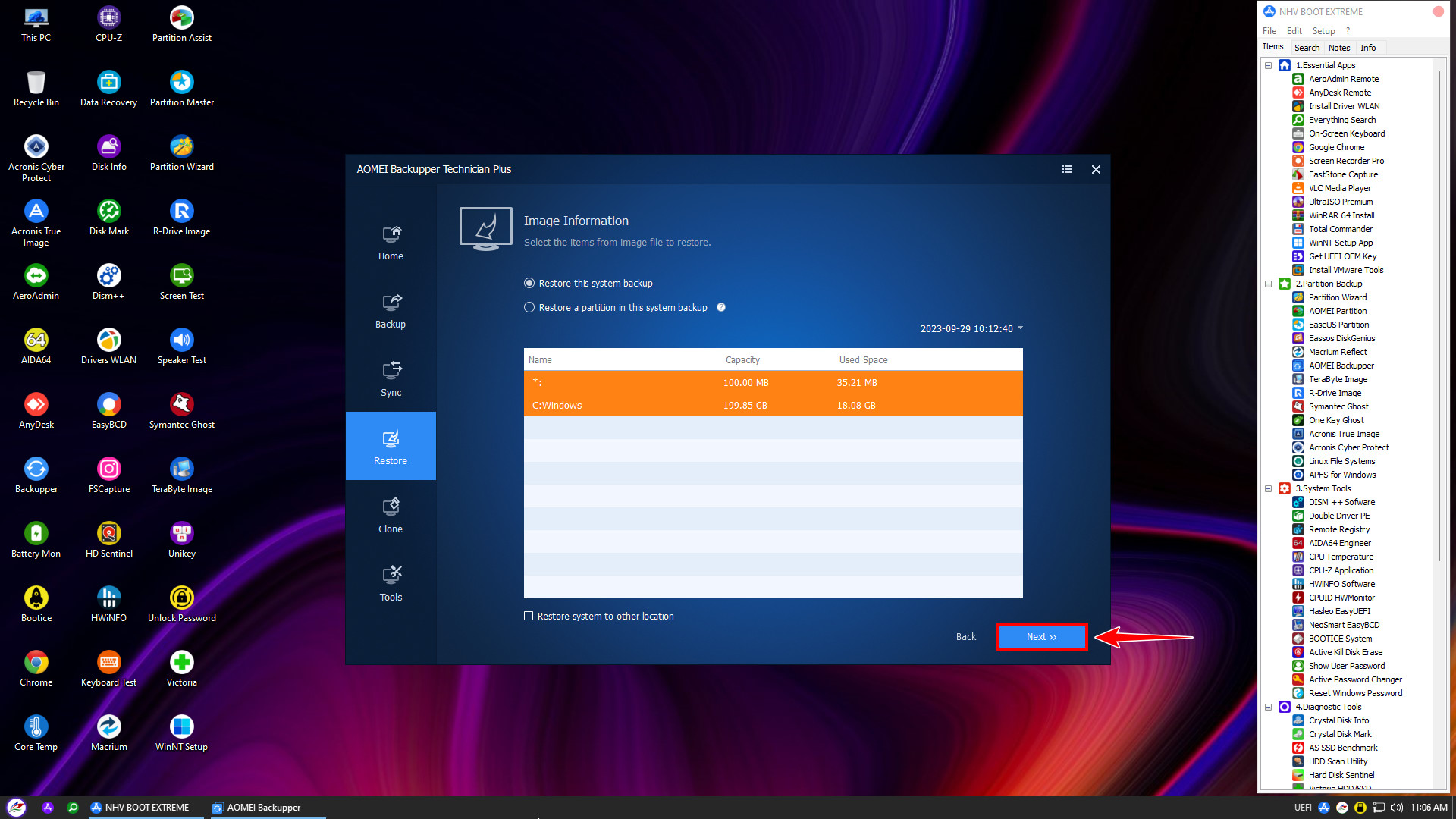
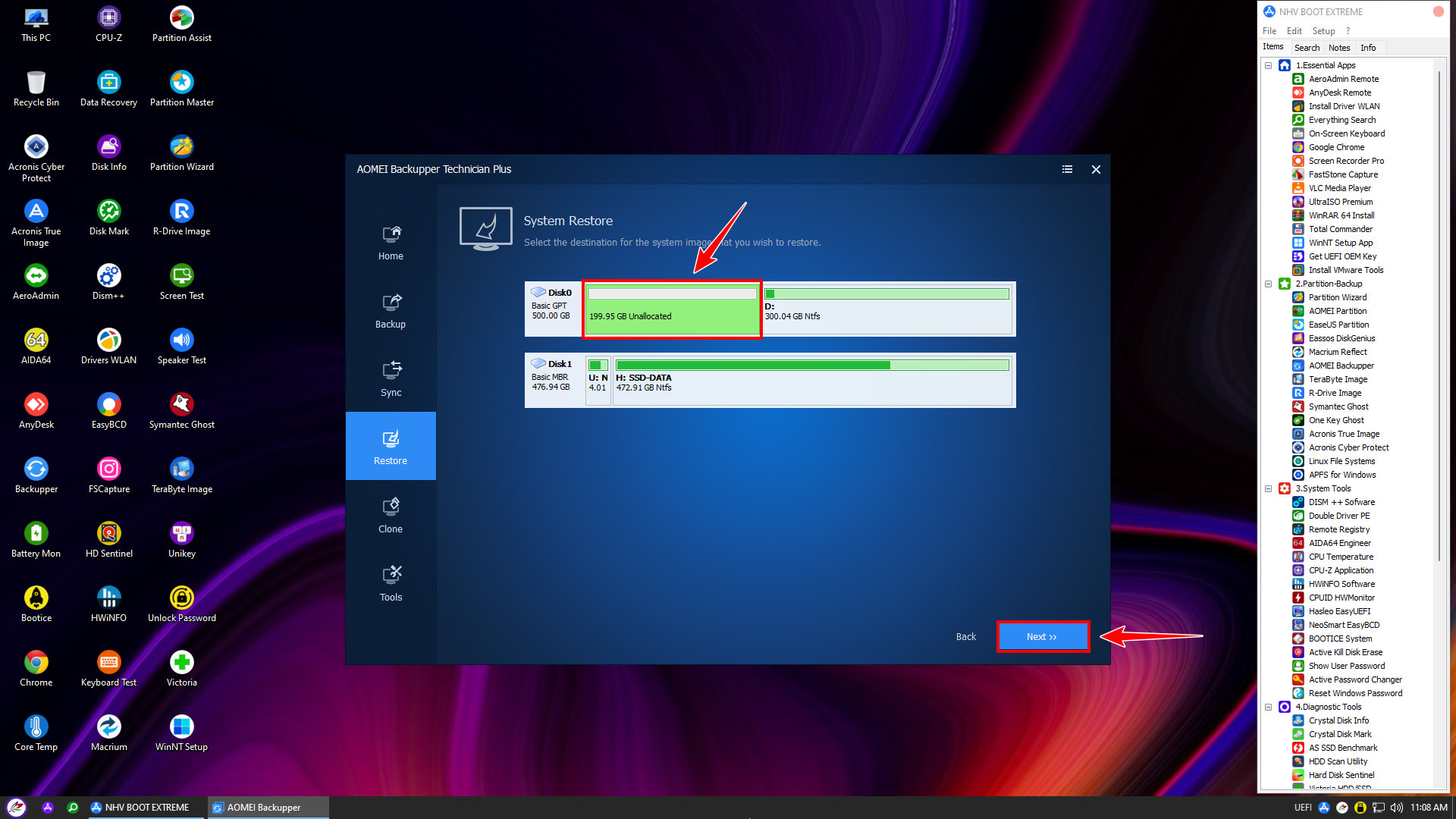
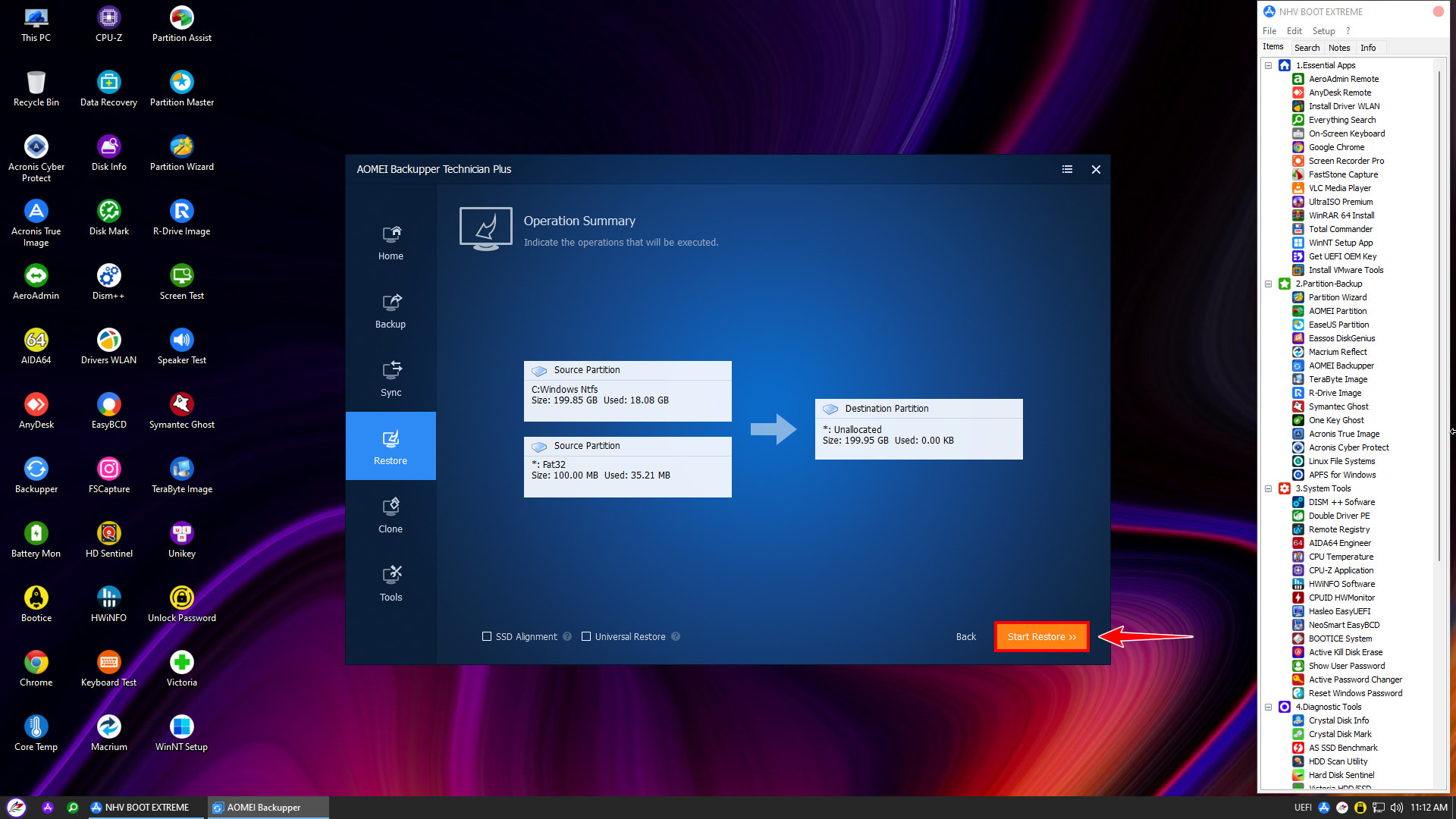
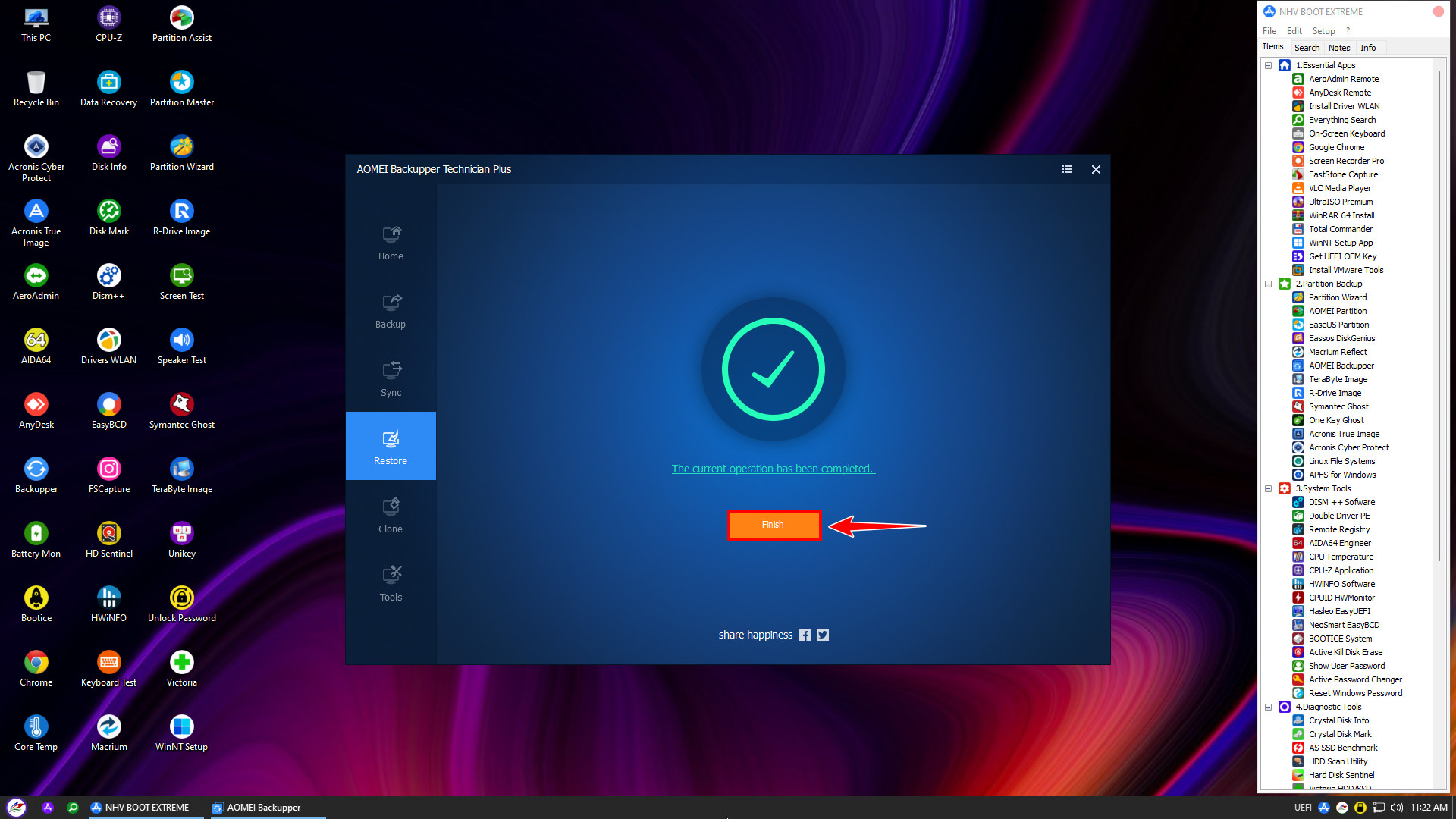
nhvboot.com has provided a detailed guide on how to Backup and Restore UEFI Windows using AOMEI Backupper. This is the most secure and effective data protection solution that you should perform periodically. We wish you success and hope you always maintain control over your system!