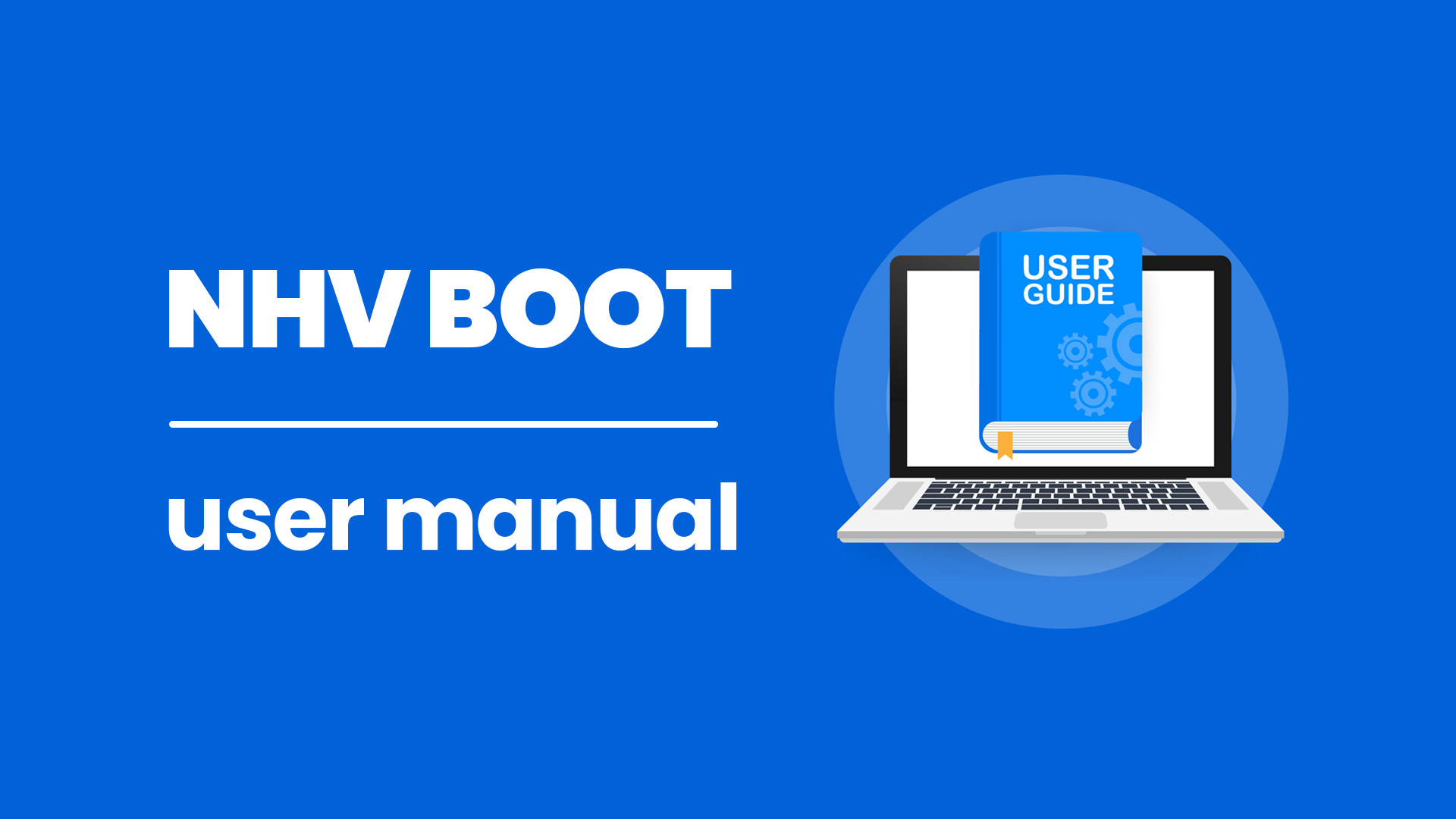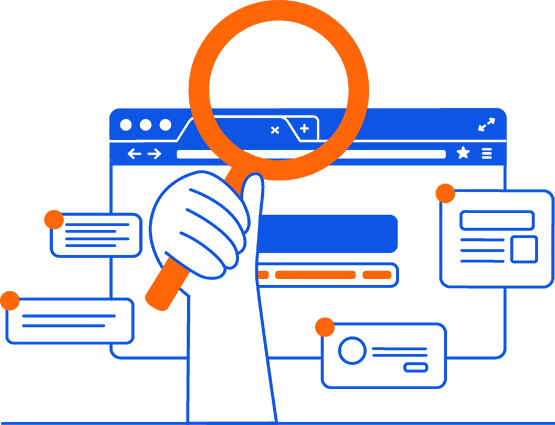1. Create a Linux Backup with R-Drive Image
In this example, we will perform a backup on a computer running the CentOS Stream 9 operating system. Creating a backup while the system is in its most stable state is crucial to ensure future data integrity
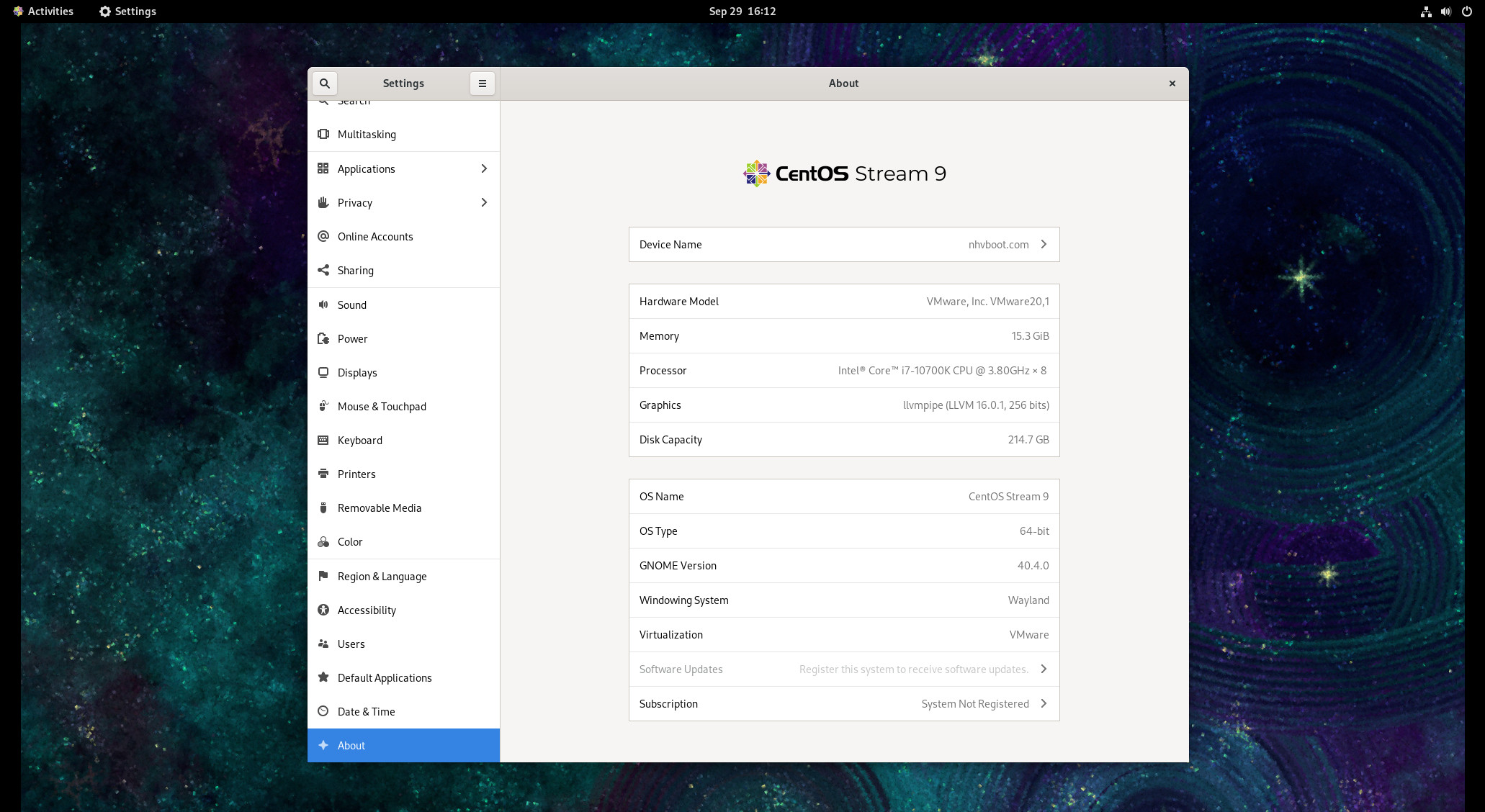
To perform a Linux backup, boot into NHV BOOT WinPE and open the R-Drive Image software
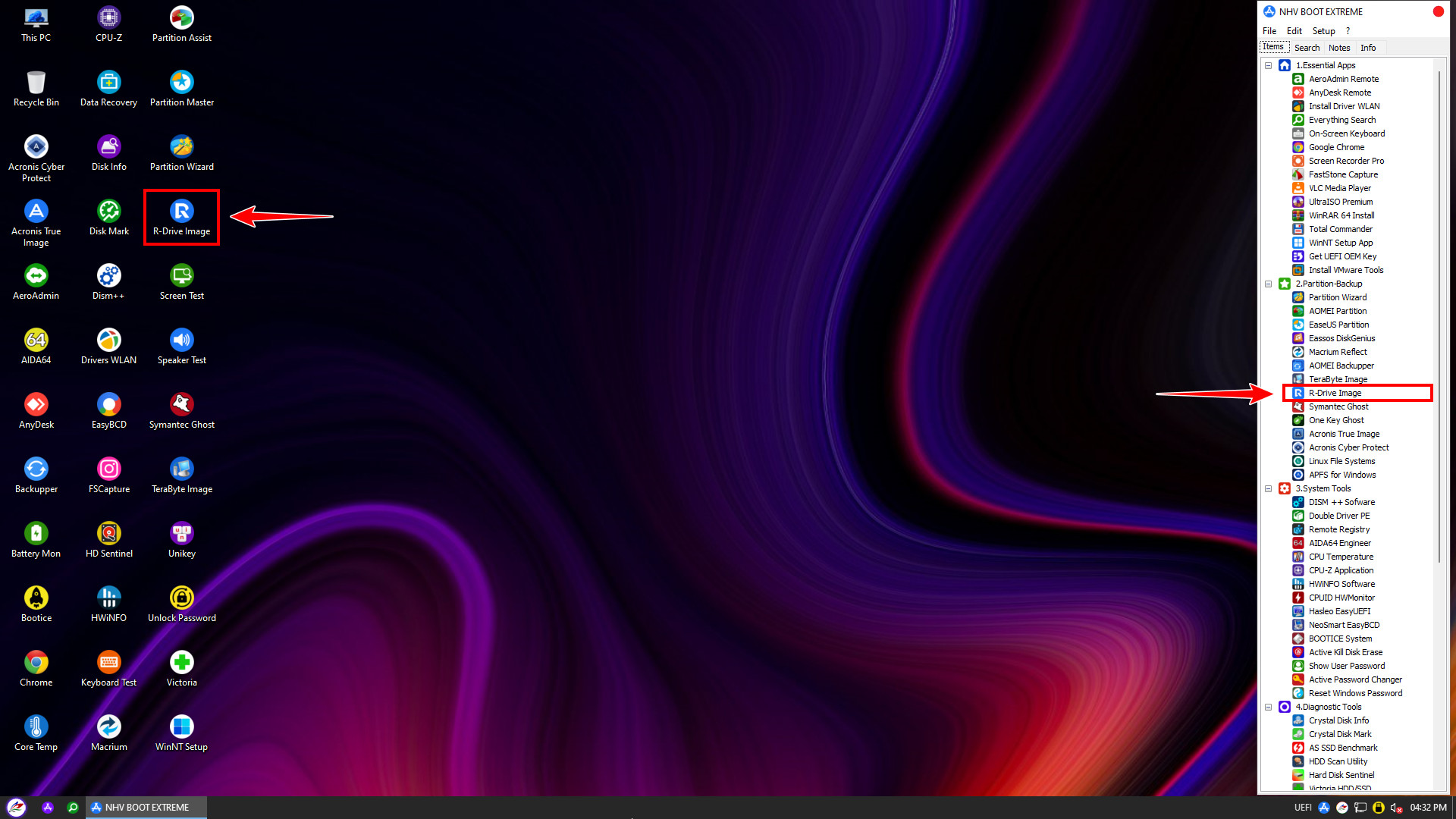
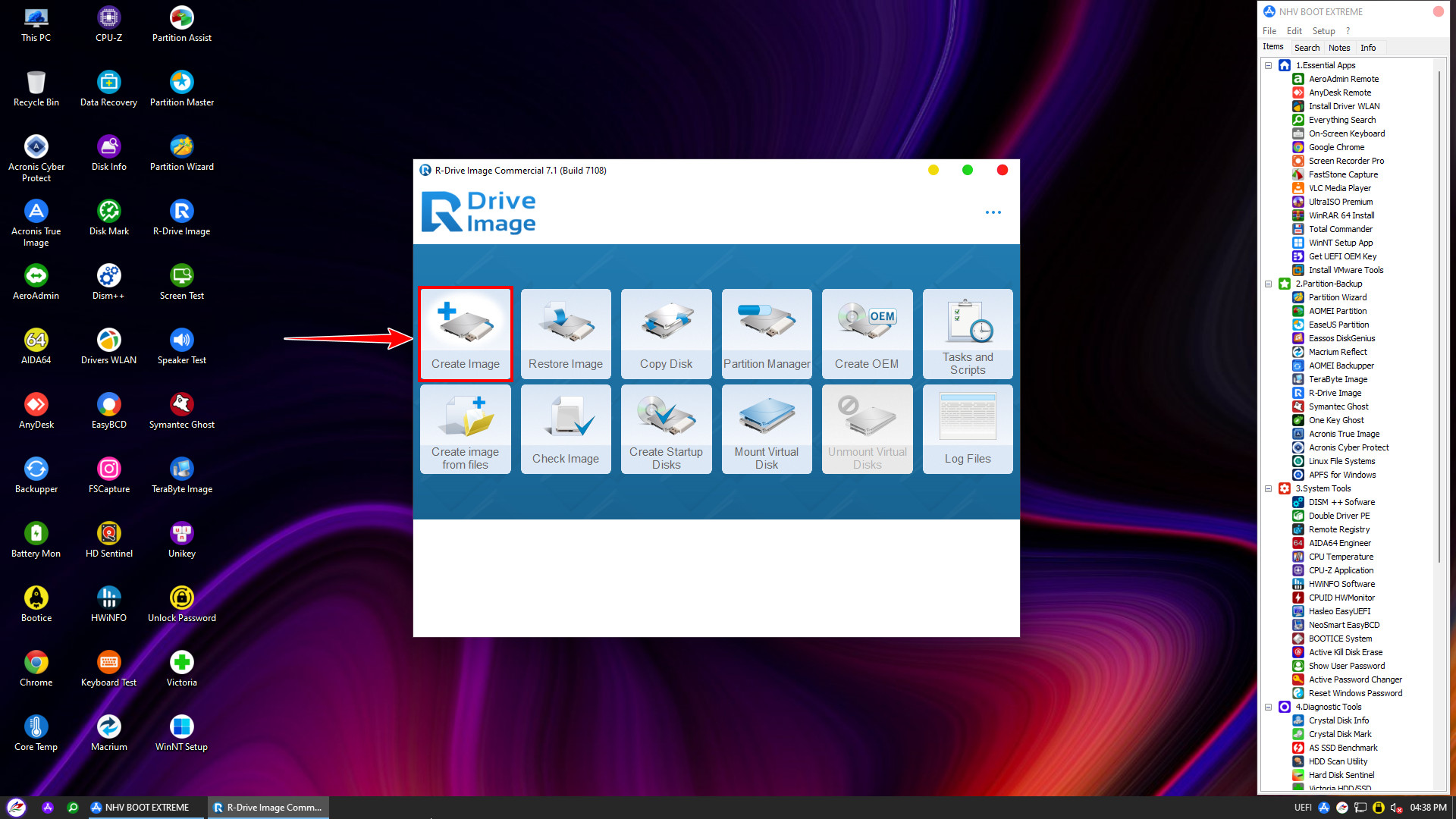
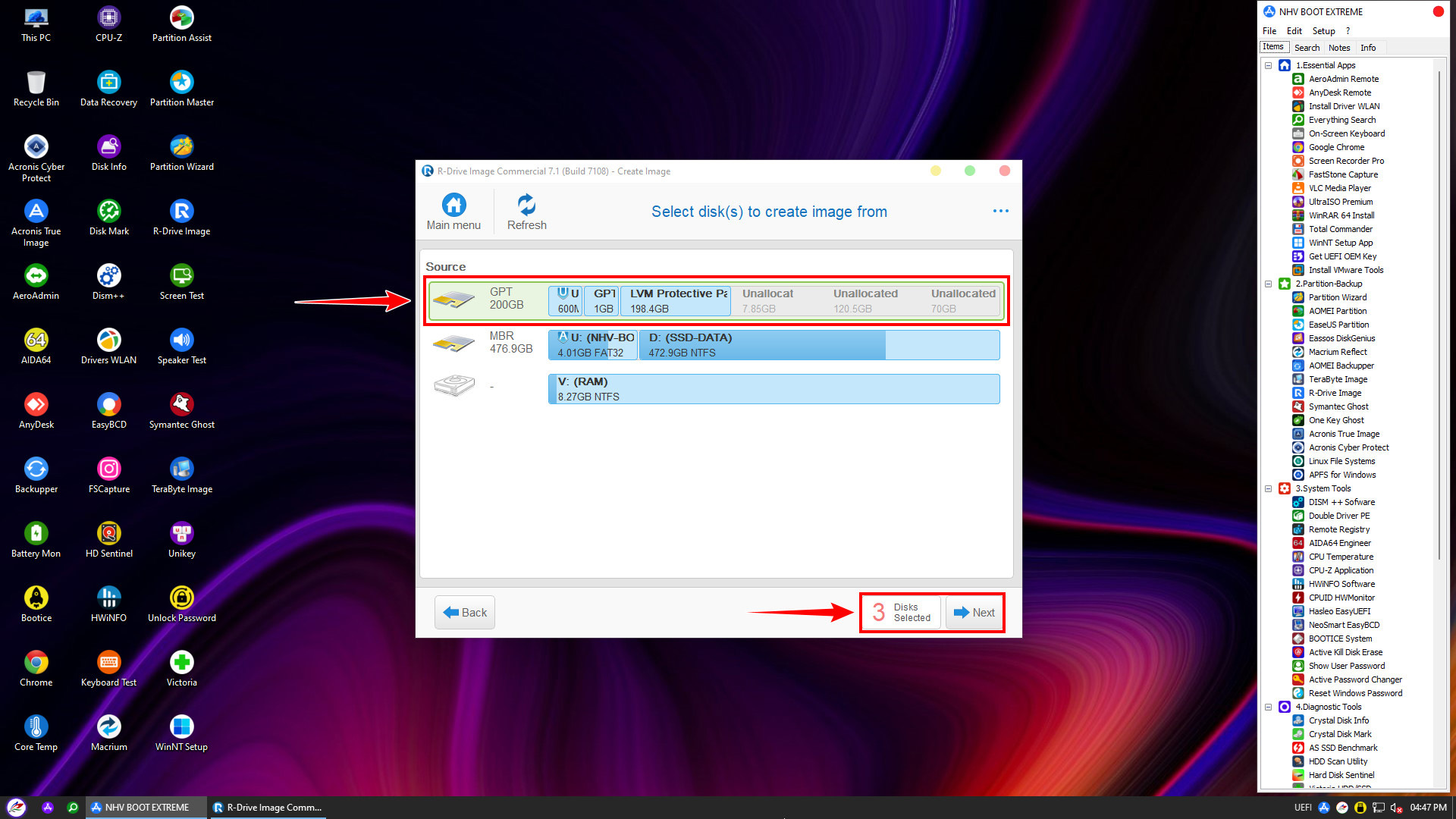
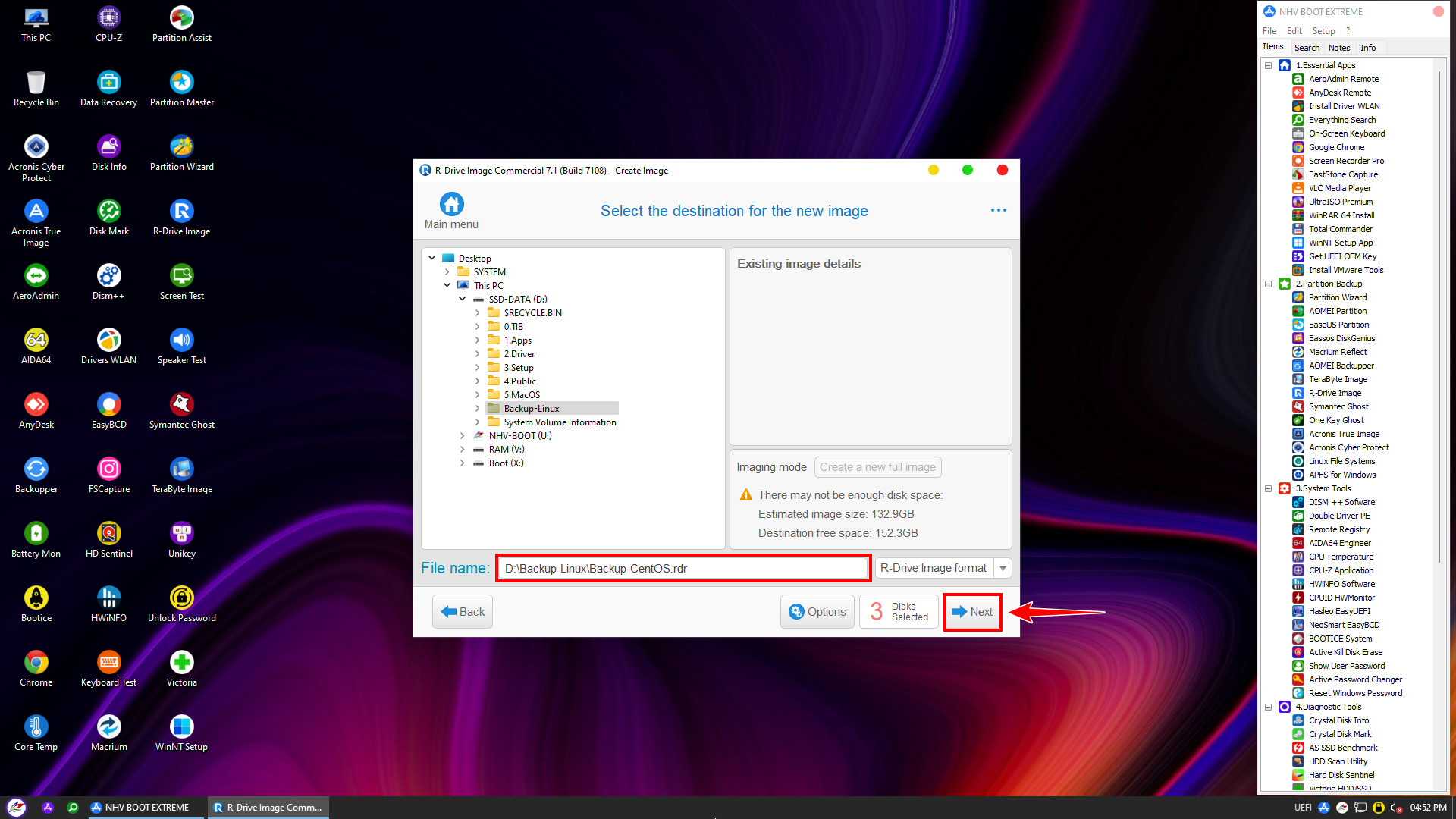
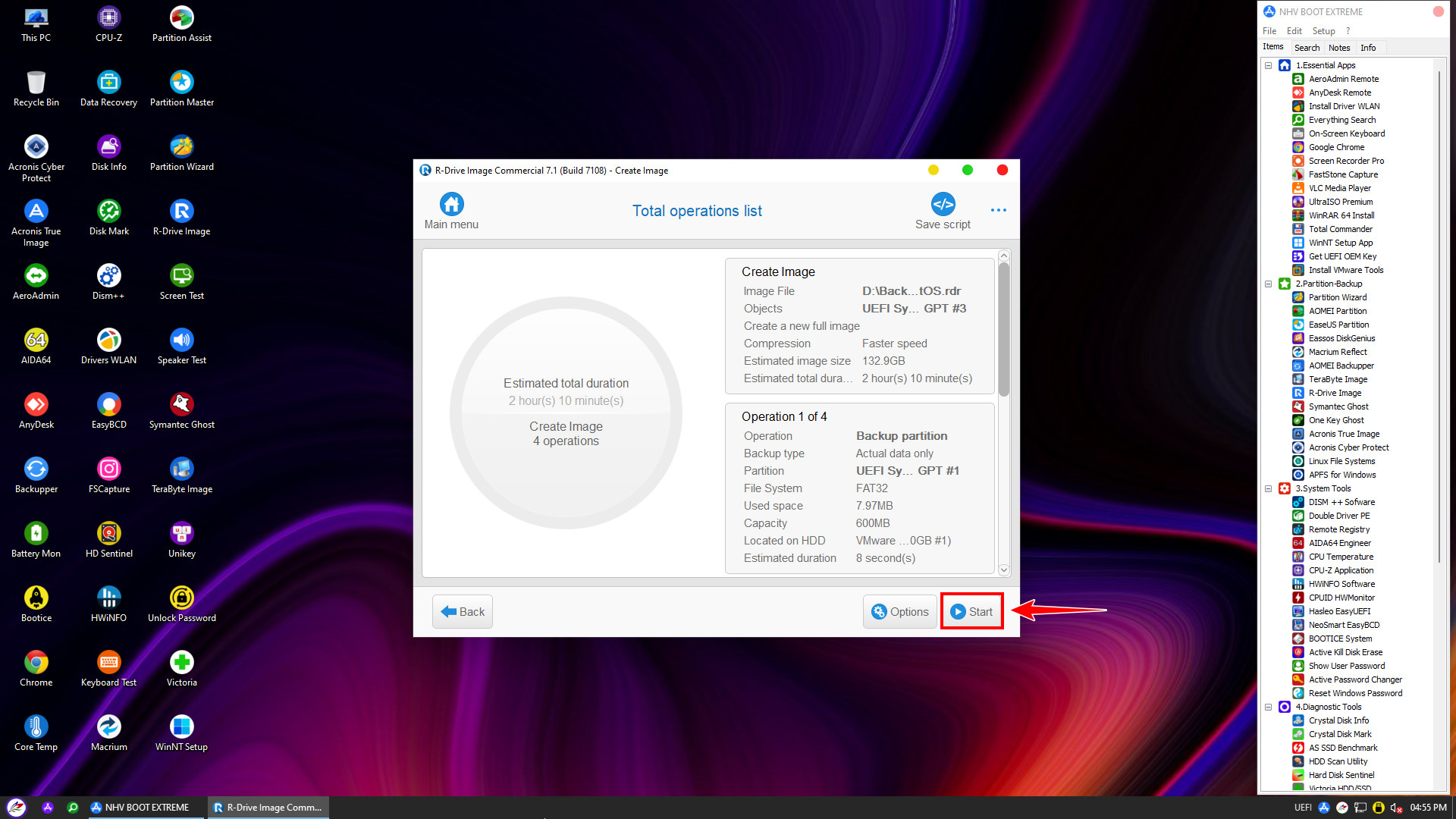
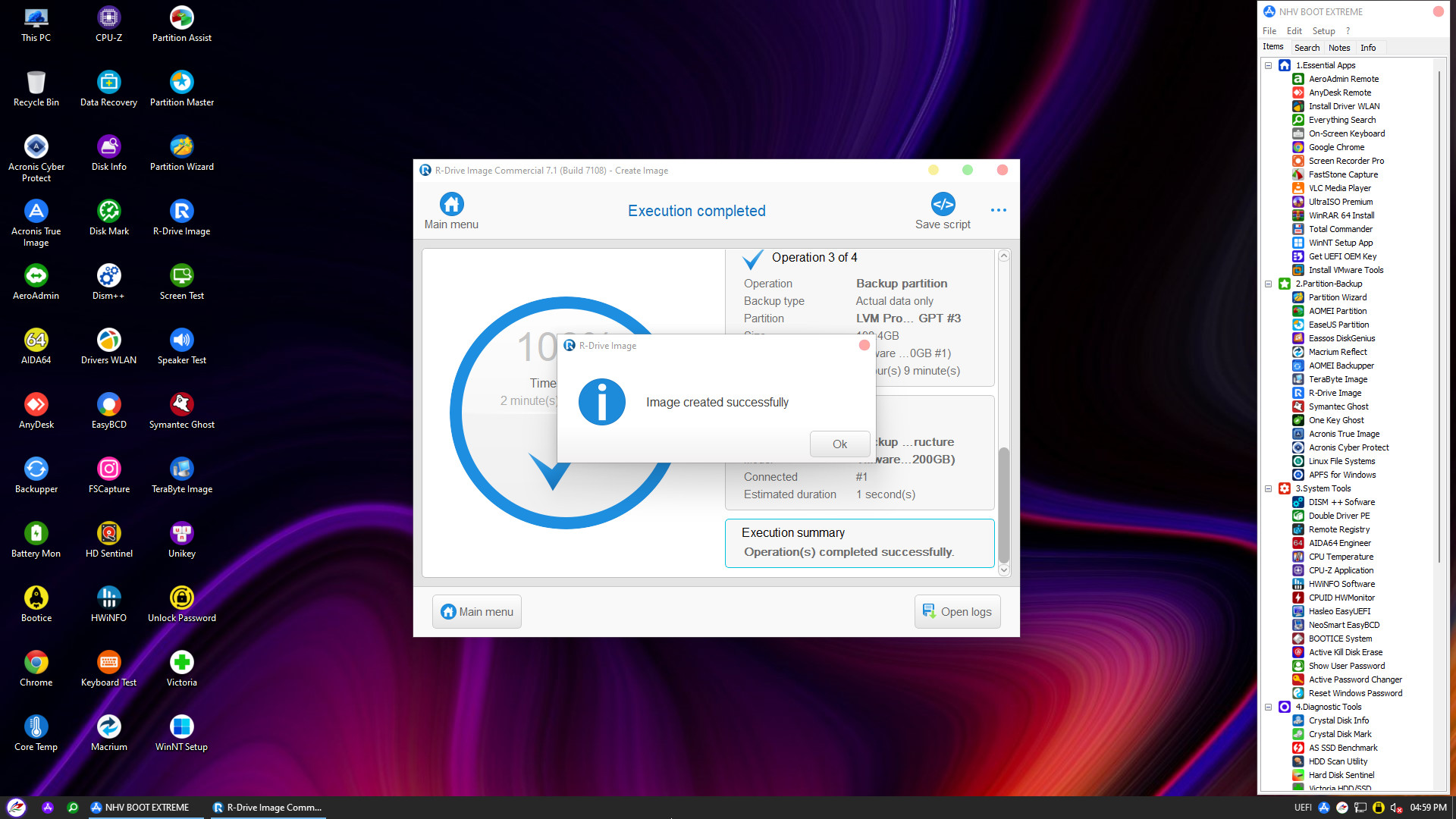
2. Restore Linux Operating System
To ensure the restoration process is accurate and to avoid format conflicts, the first step is to clean the drive. From the NHV BOOT WinPE interface, open MiniTool Partition Wizard and proceed to delete all existing Linux partitions on the hard drive
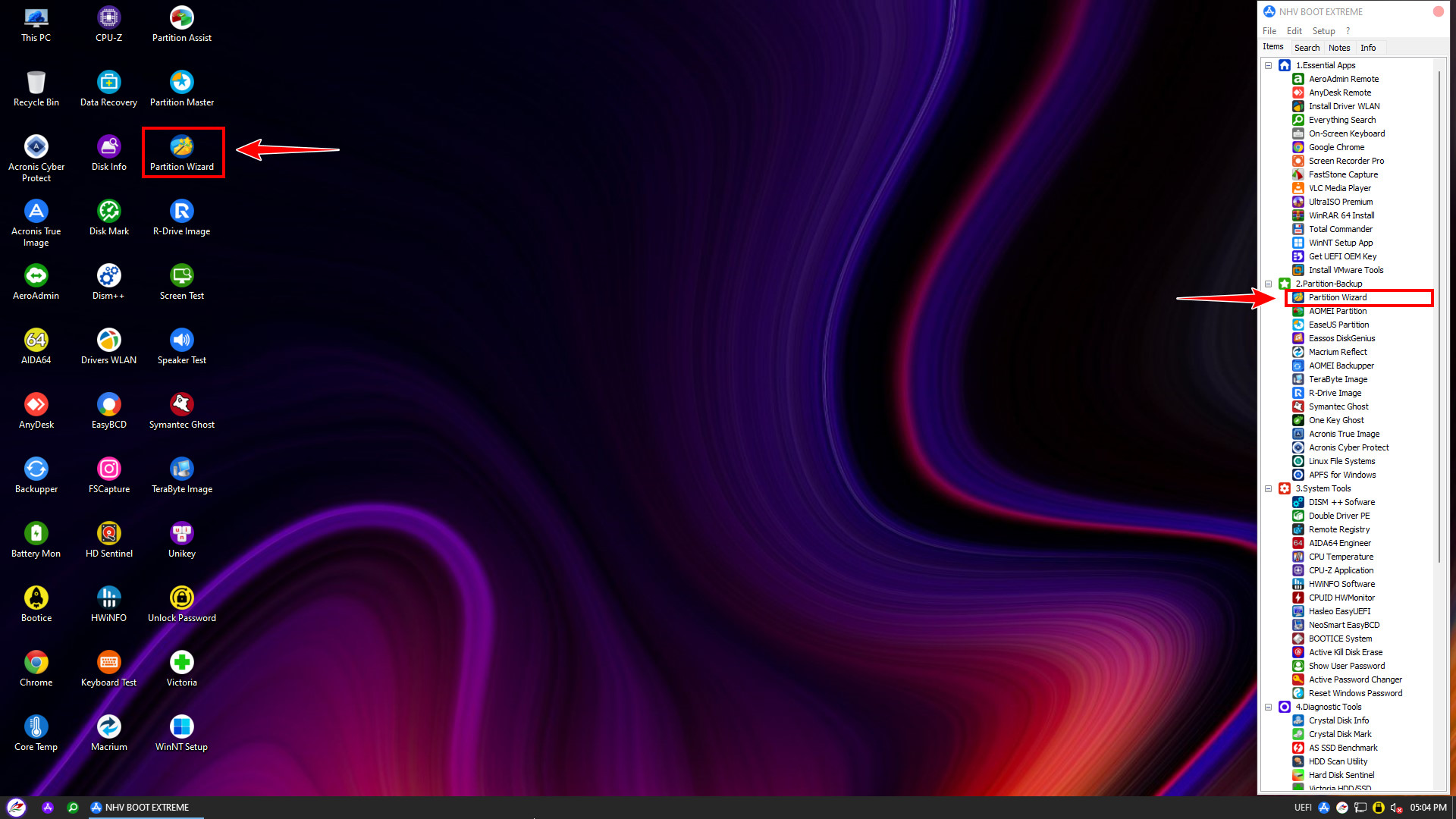
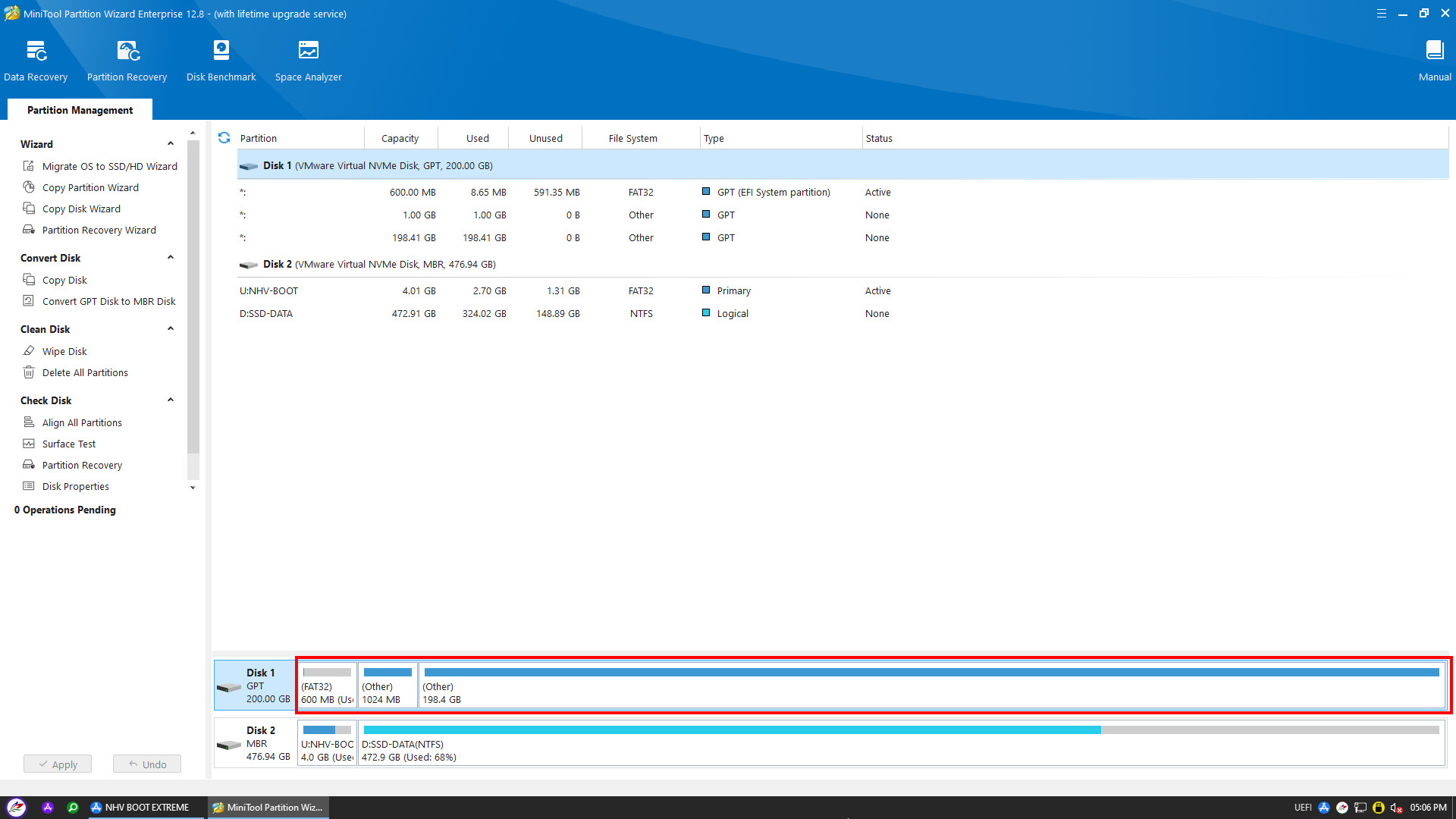
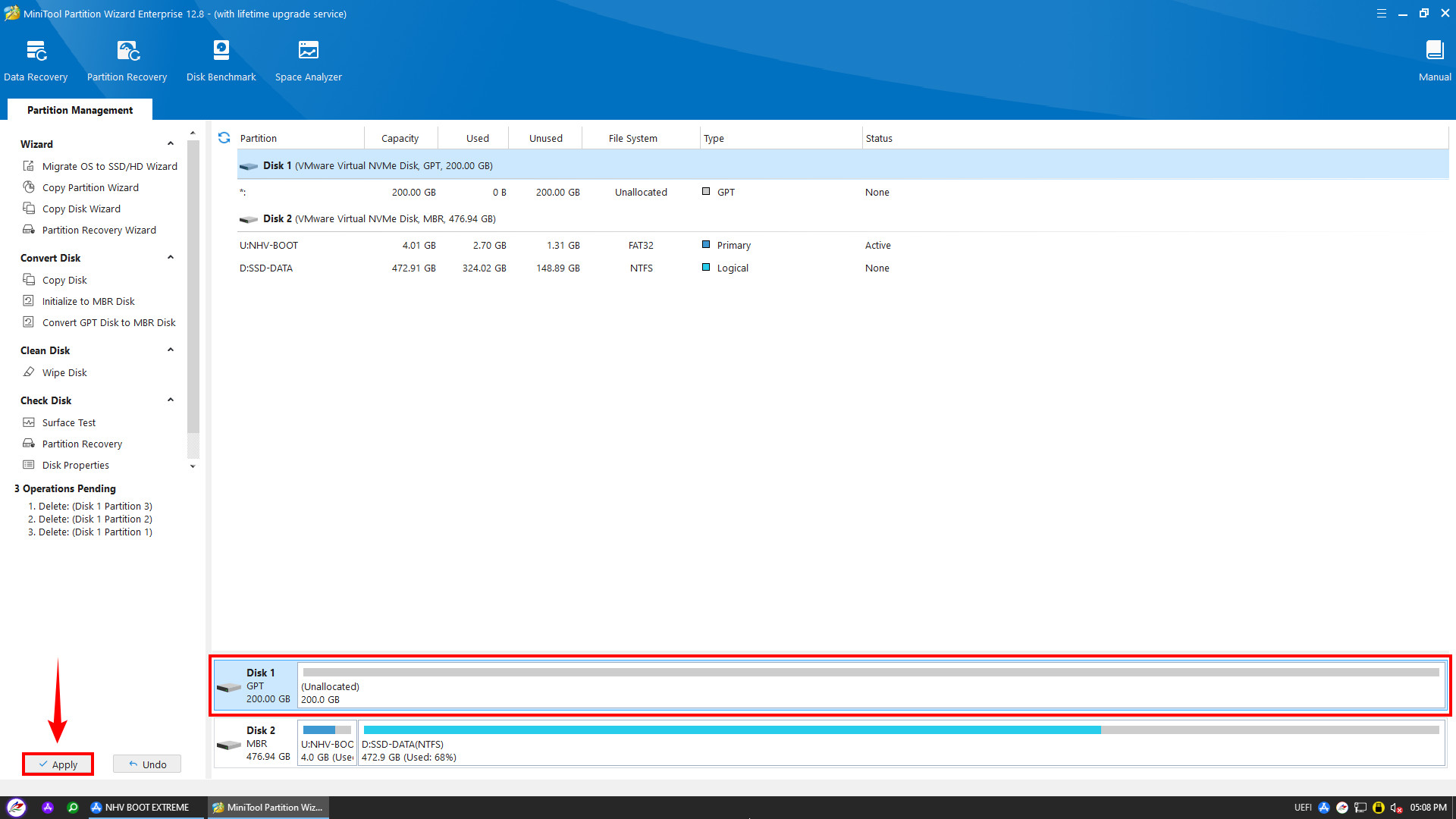
After deleting the Linux partitions, open R-Drive Image to start the restoration process
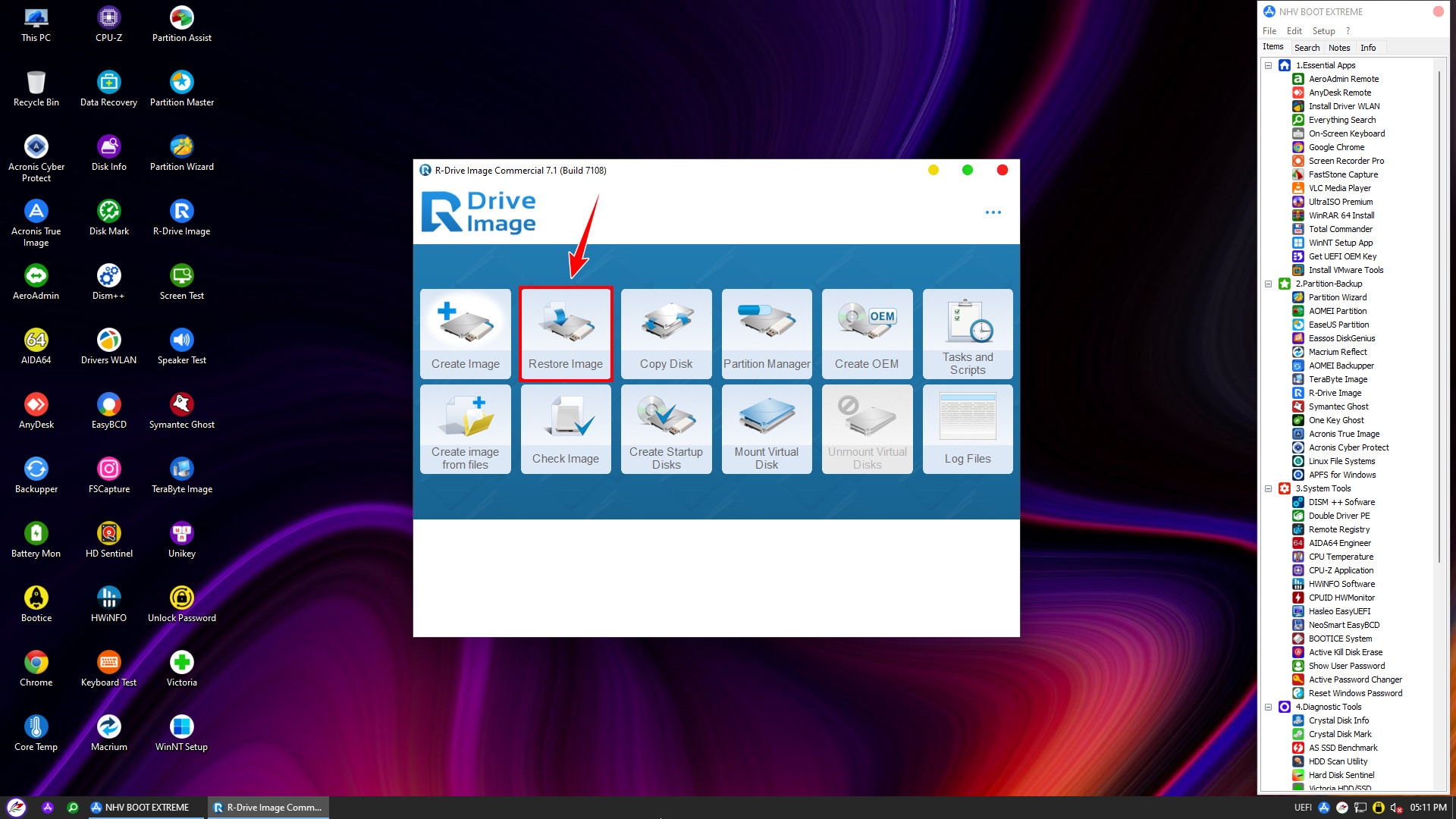
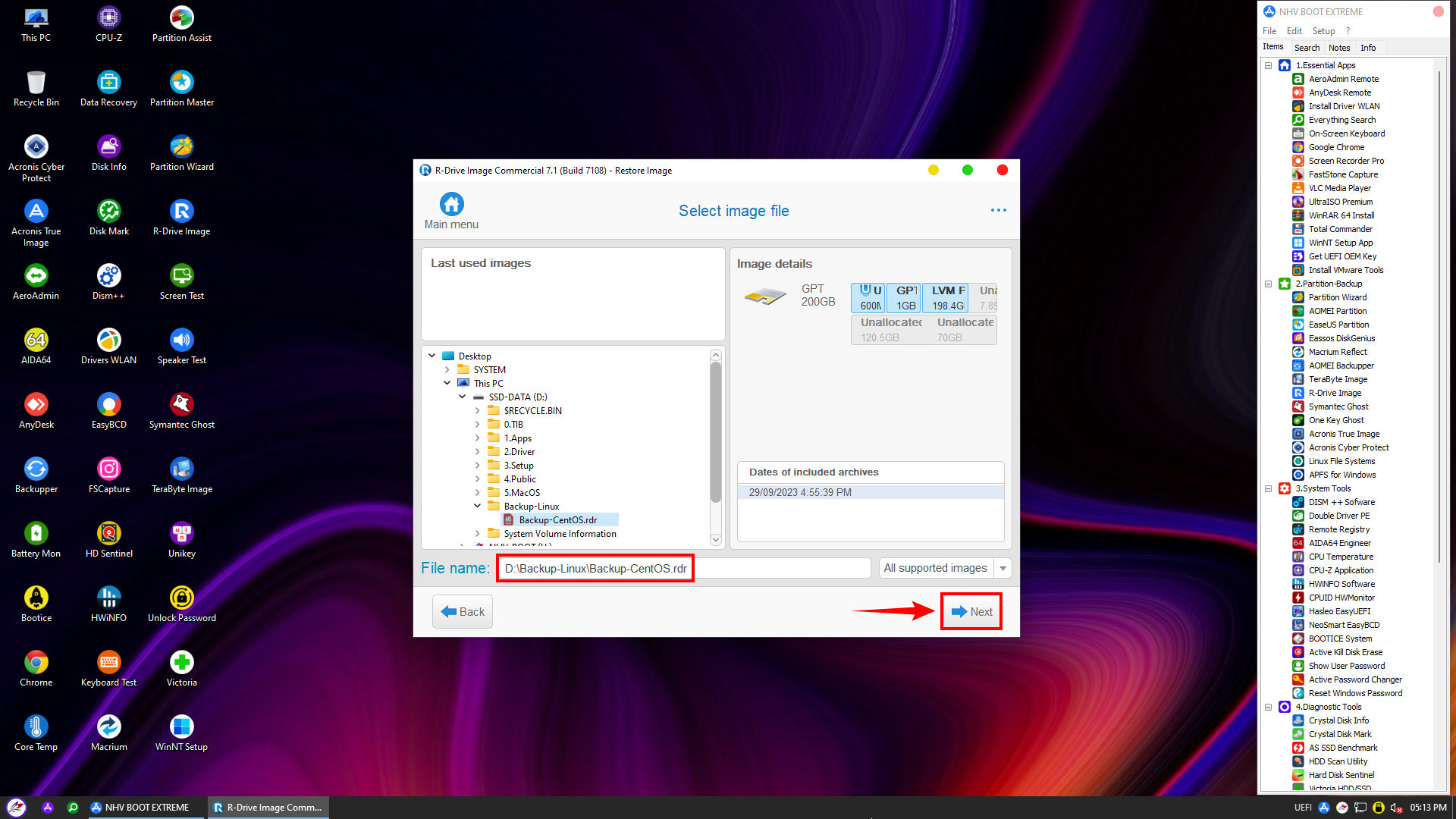
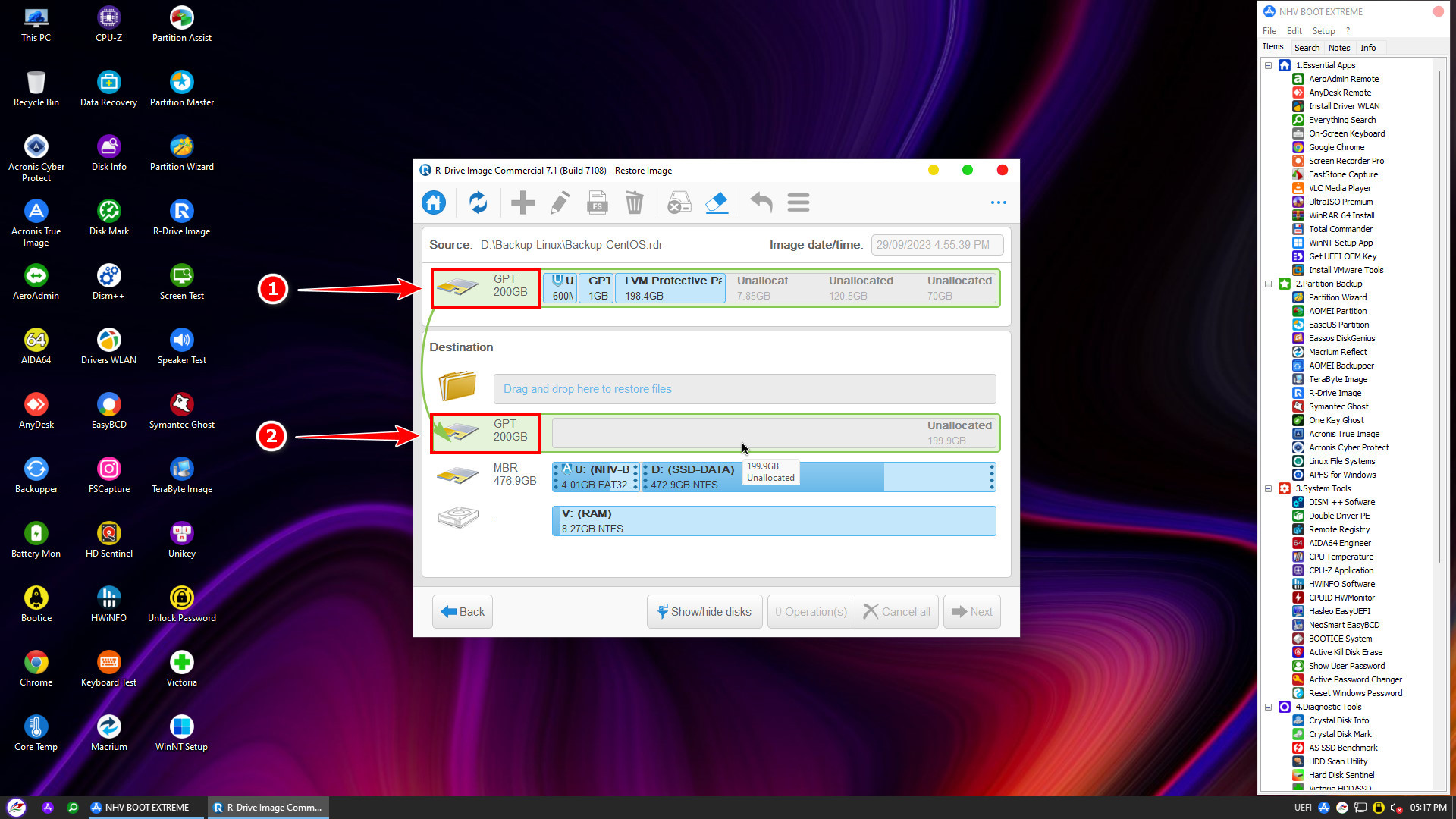
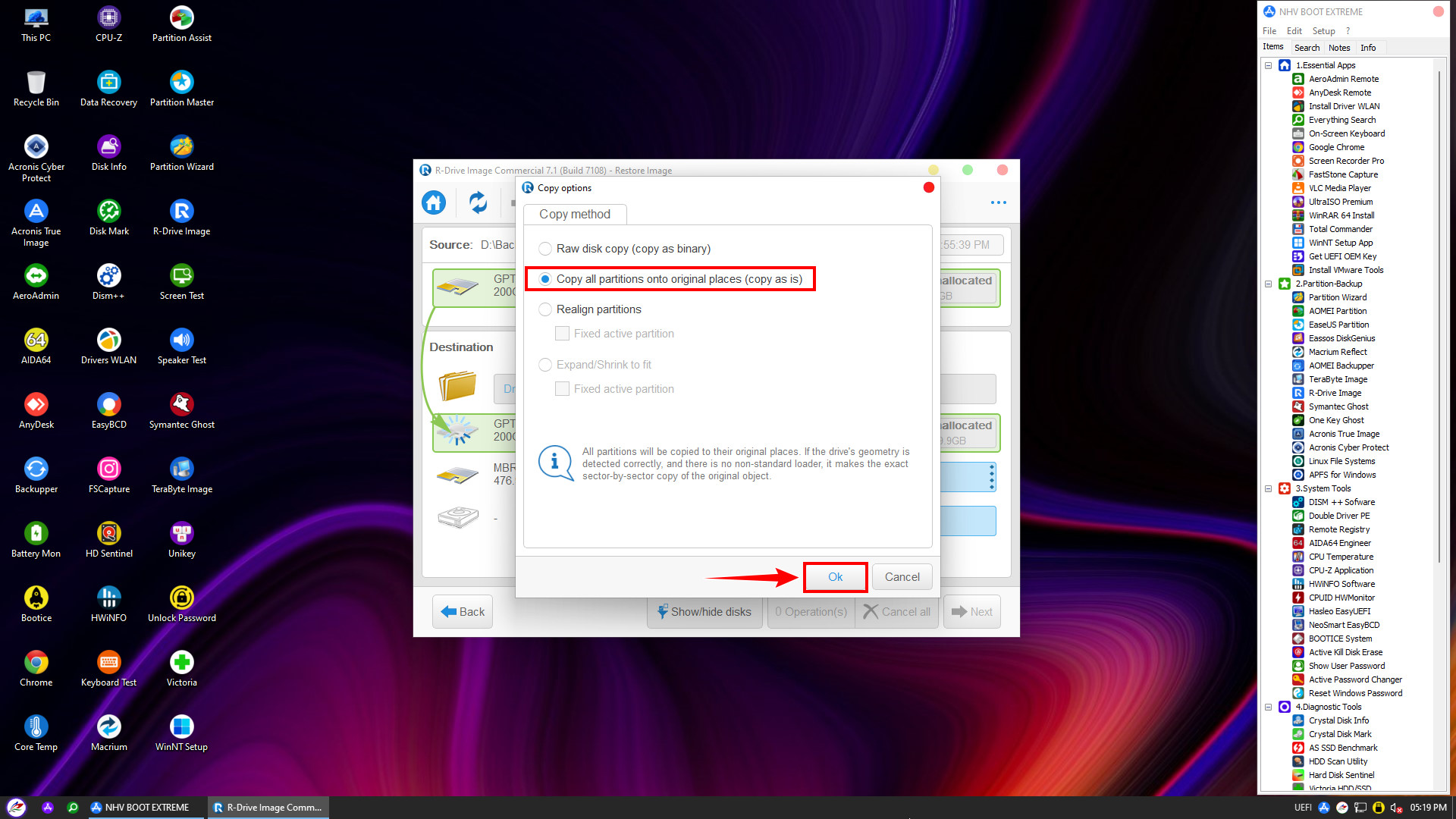
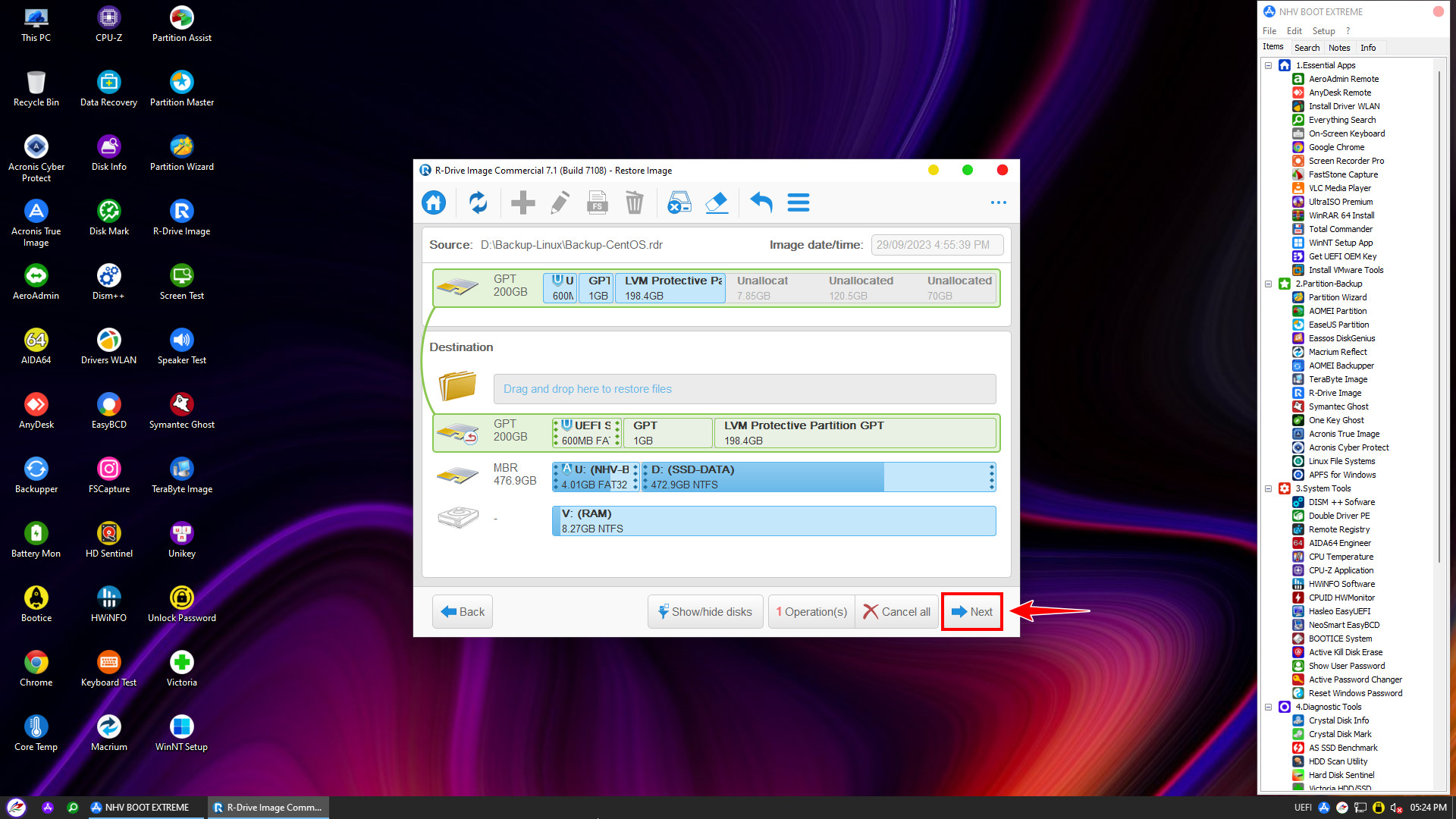
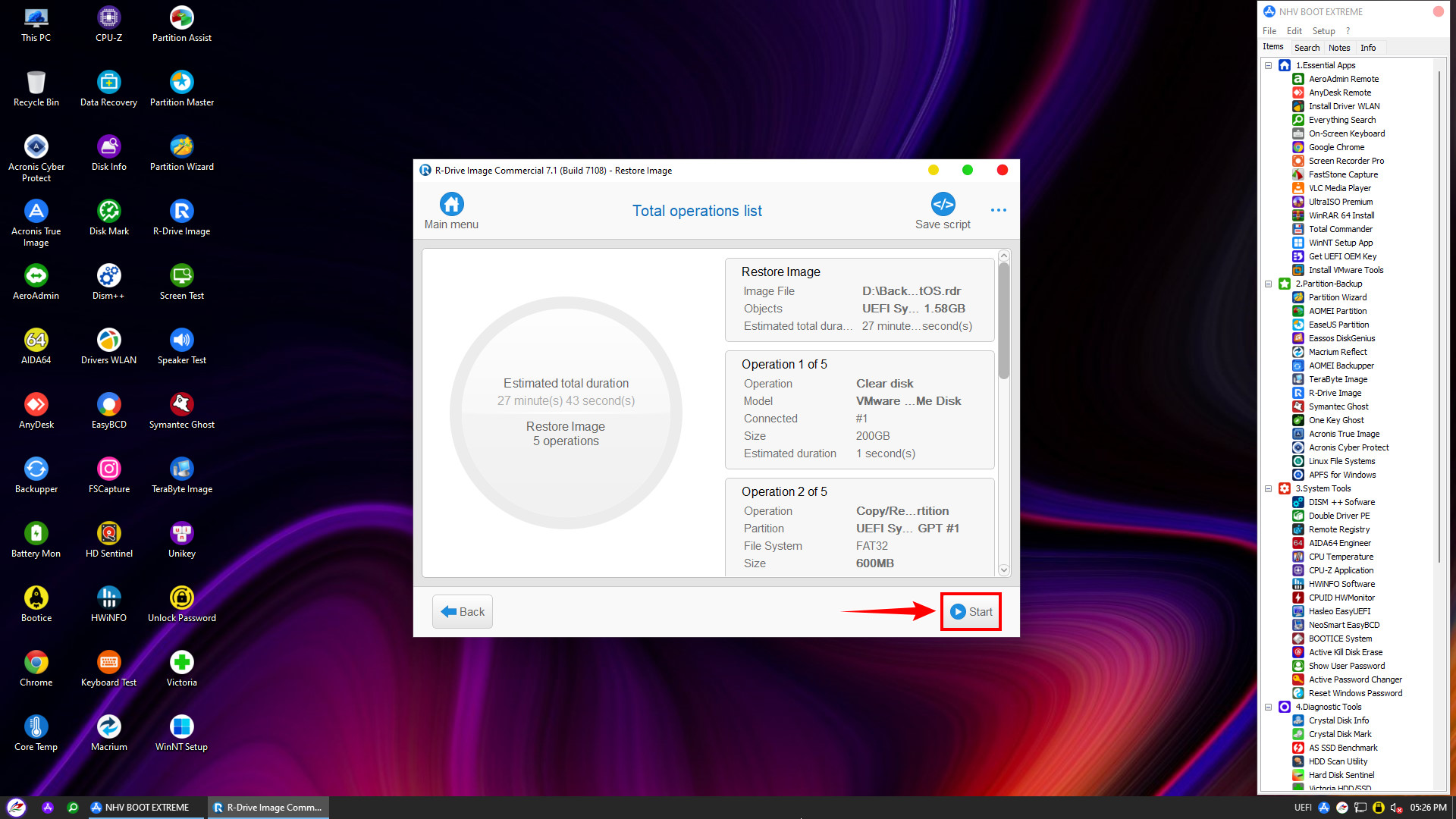
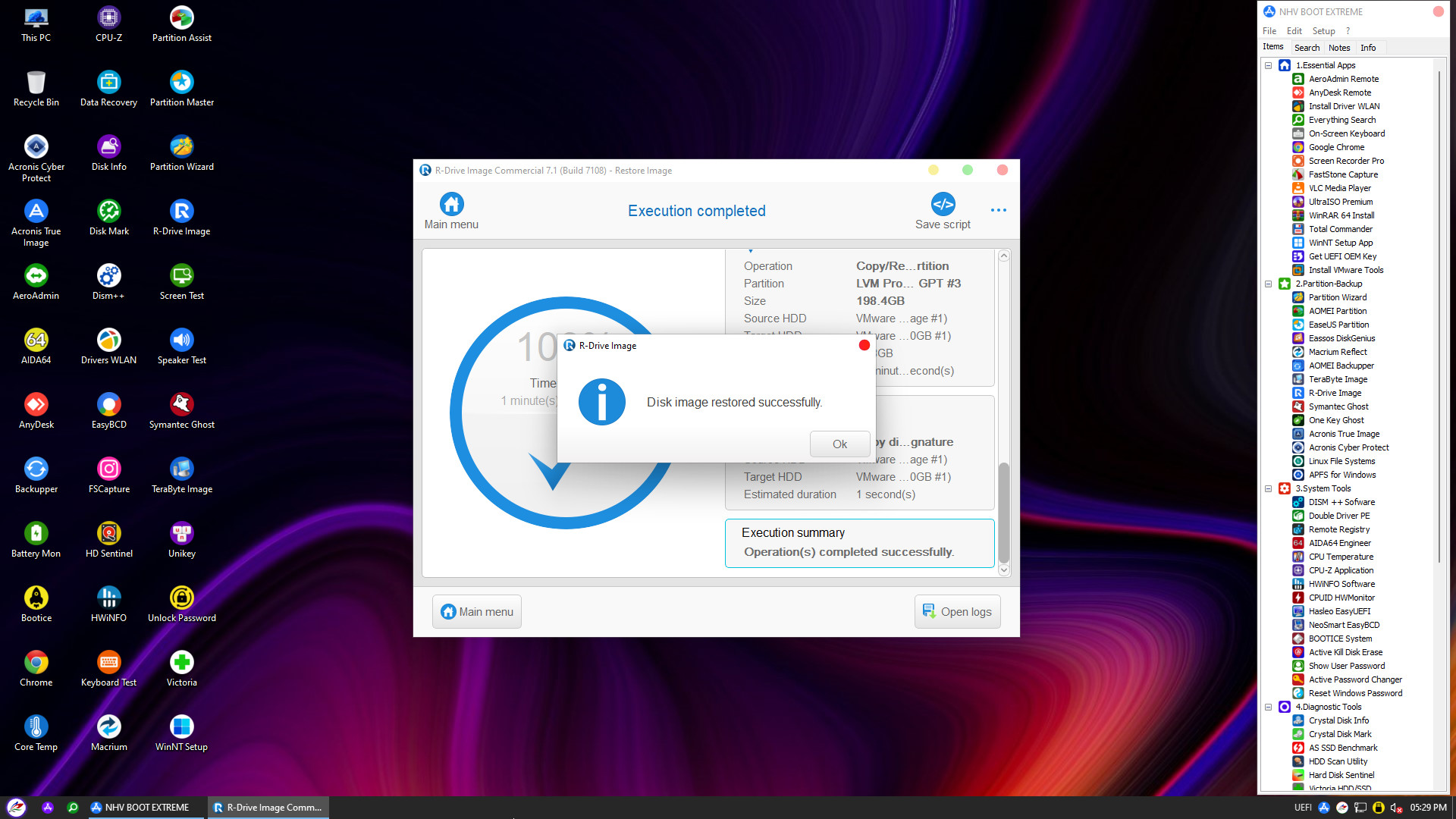
Above are the complete steps to backup and restore a Linux system via the WinPE interface. Hopefully, this guide will give you peace of mind during server administration and operation. If you encounter any difficulties, please leave a comment below for support.