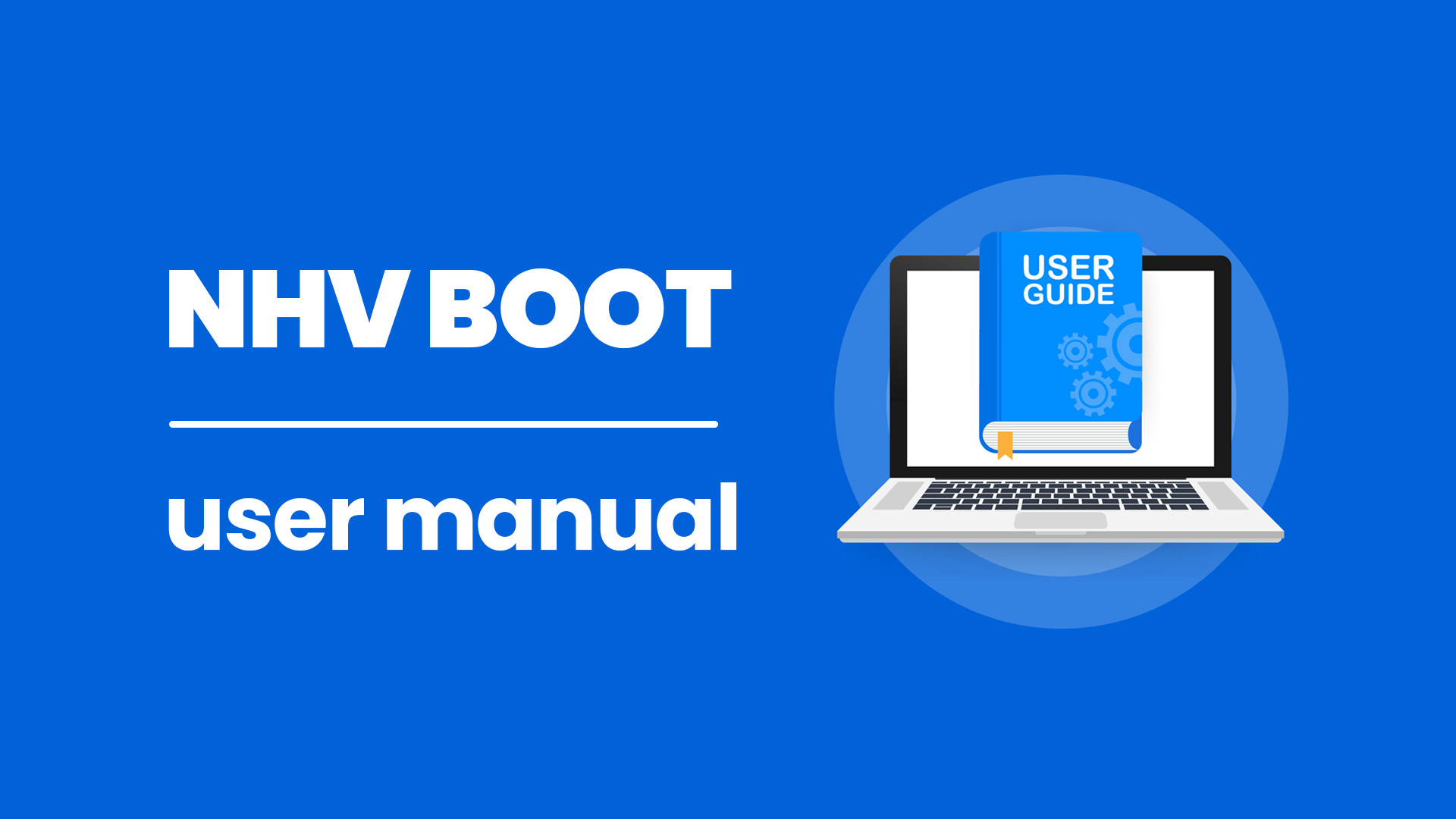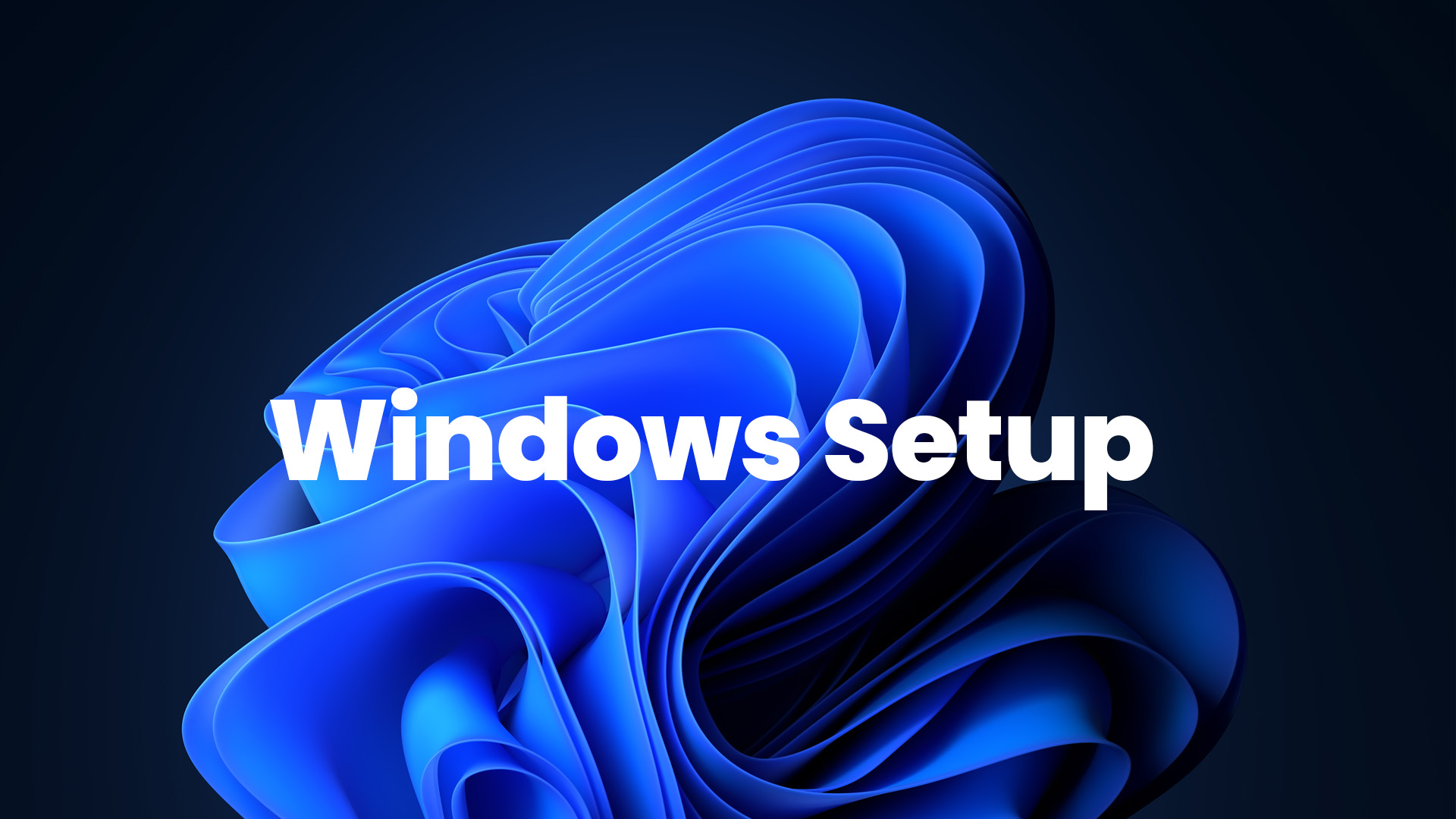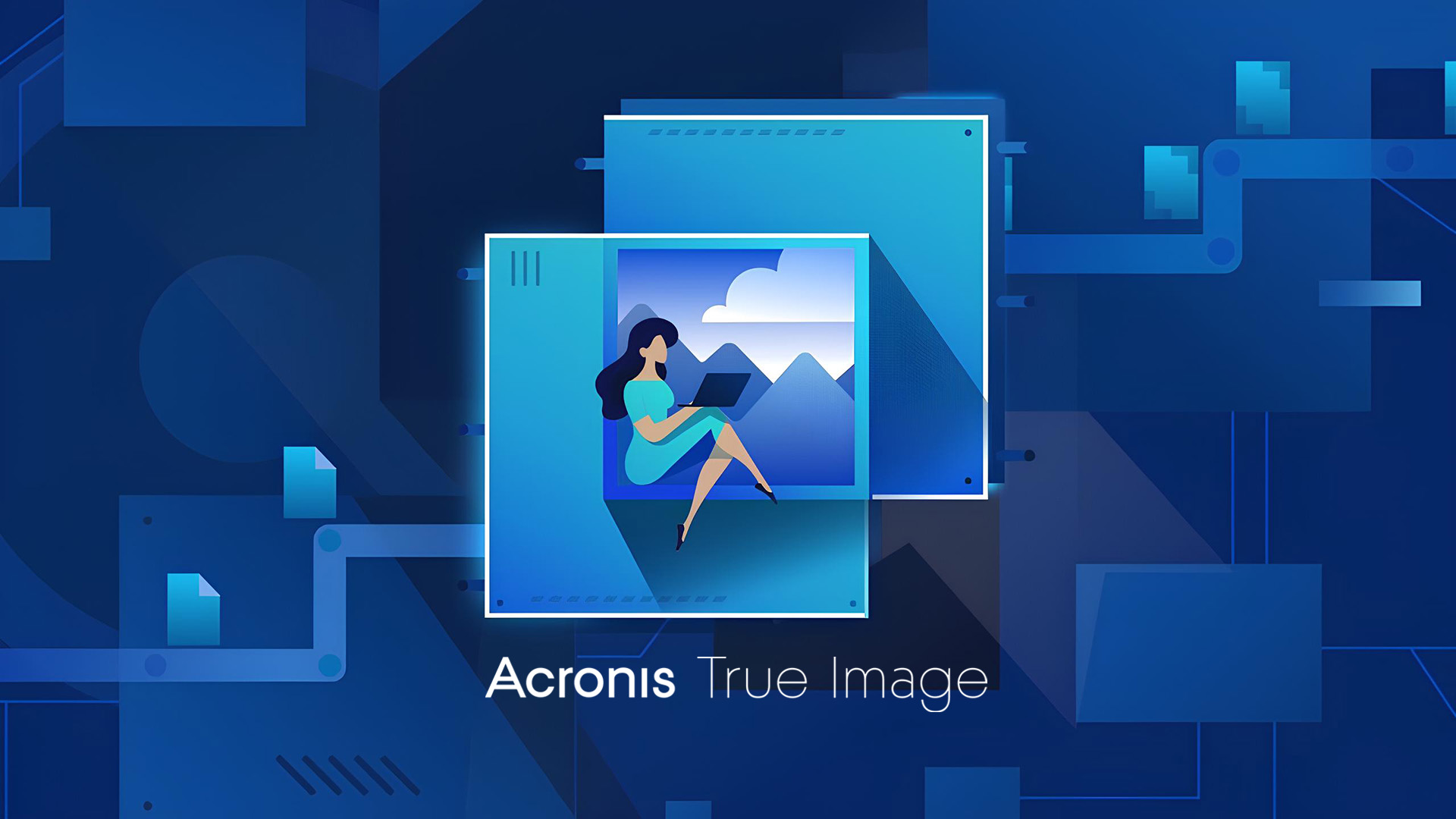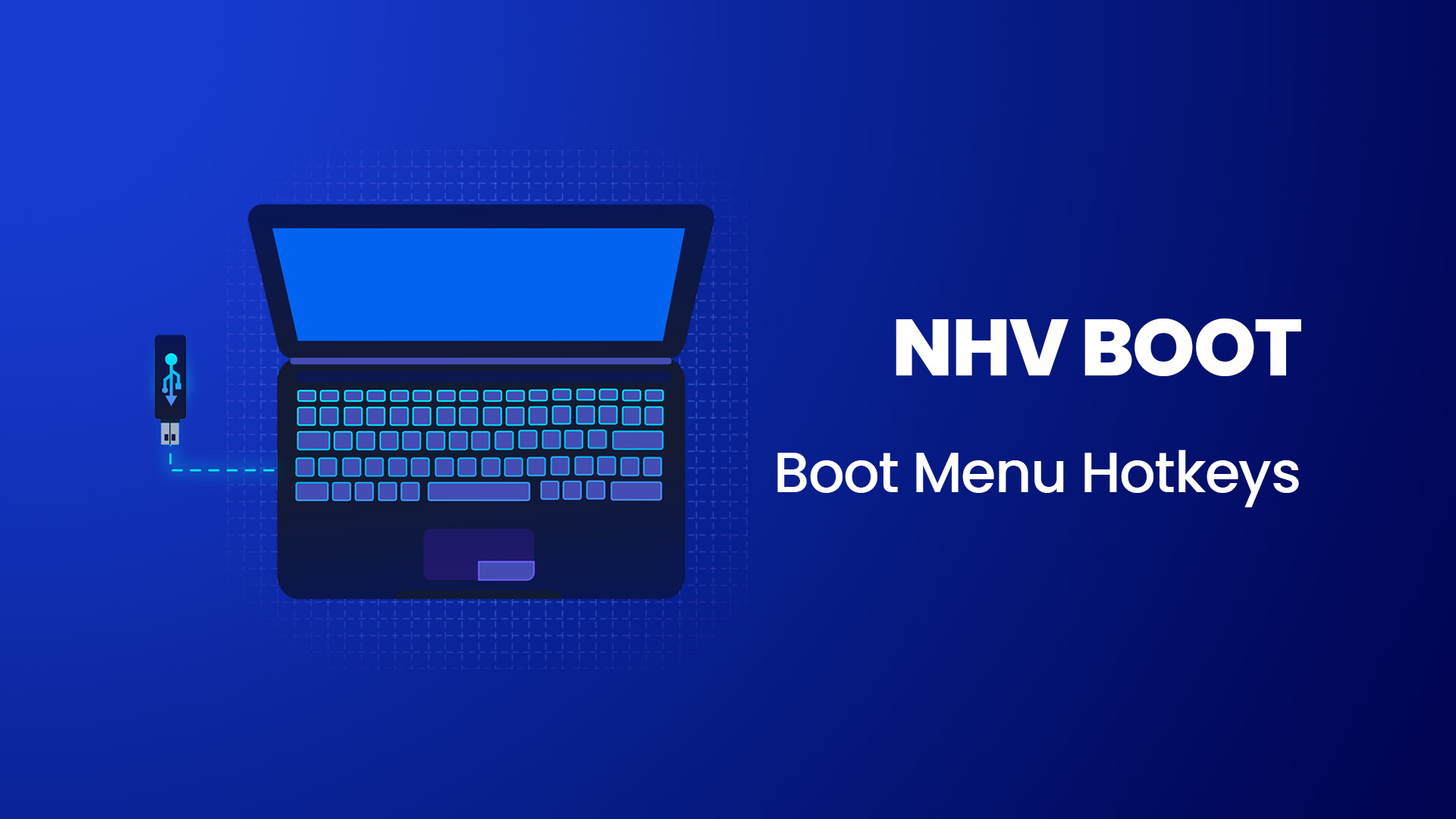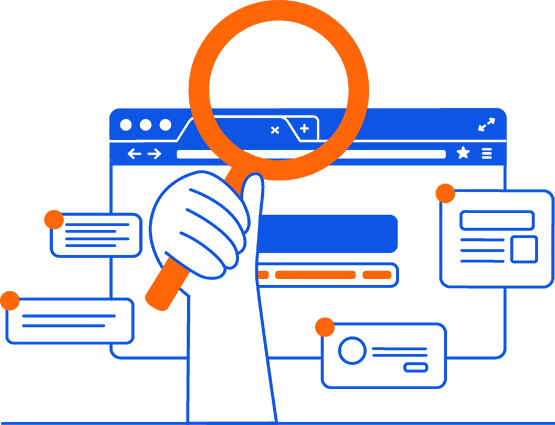1. How to Open the Full Application Menu (Pstart Menu)
By default, NHV BOOT pins popular applications to the Desktop for easy access However, to access the full rescue toolkit (Pstart Menu), quickly use the keyboard shortcut Windows + 1 or CTRL + SHIFT + A
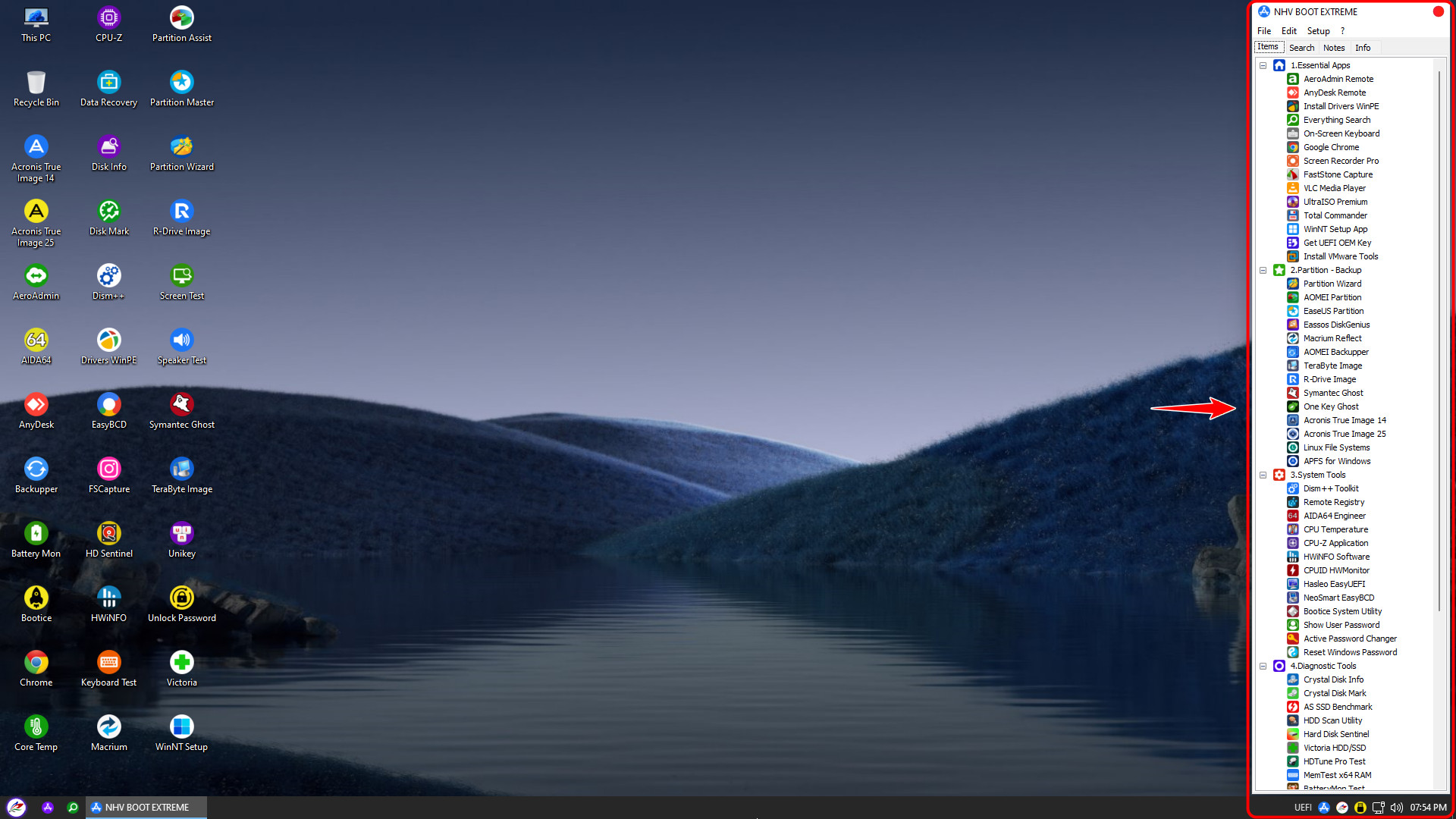
2. Guide to Customize WinPE Wallpaper
Note: This is an exclusive customization feature on the NHV BOOT EXTREME version To change the interface, access the USB Boot partition via the path: NHV\WALLPAPERS Here, copy your favorite image and rename the file to BG.jpg (You can use .png, .bmp, .jpeg formats, but you must rename the file and extension to the standard BG.jpg)
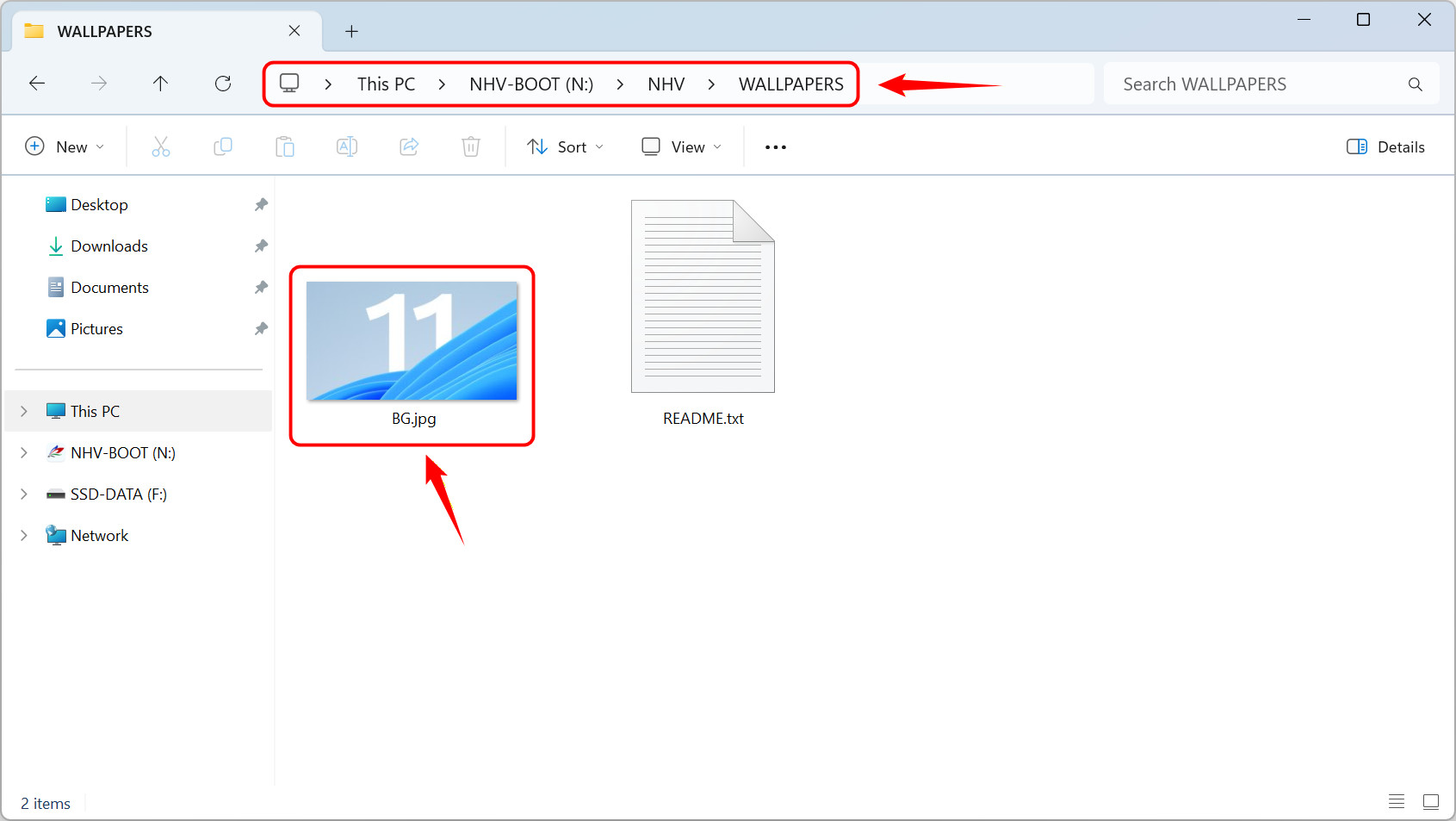
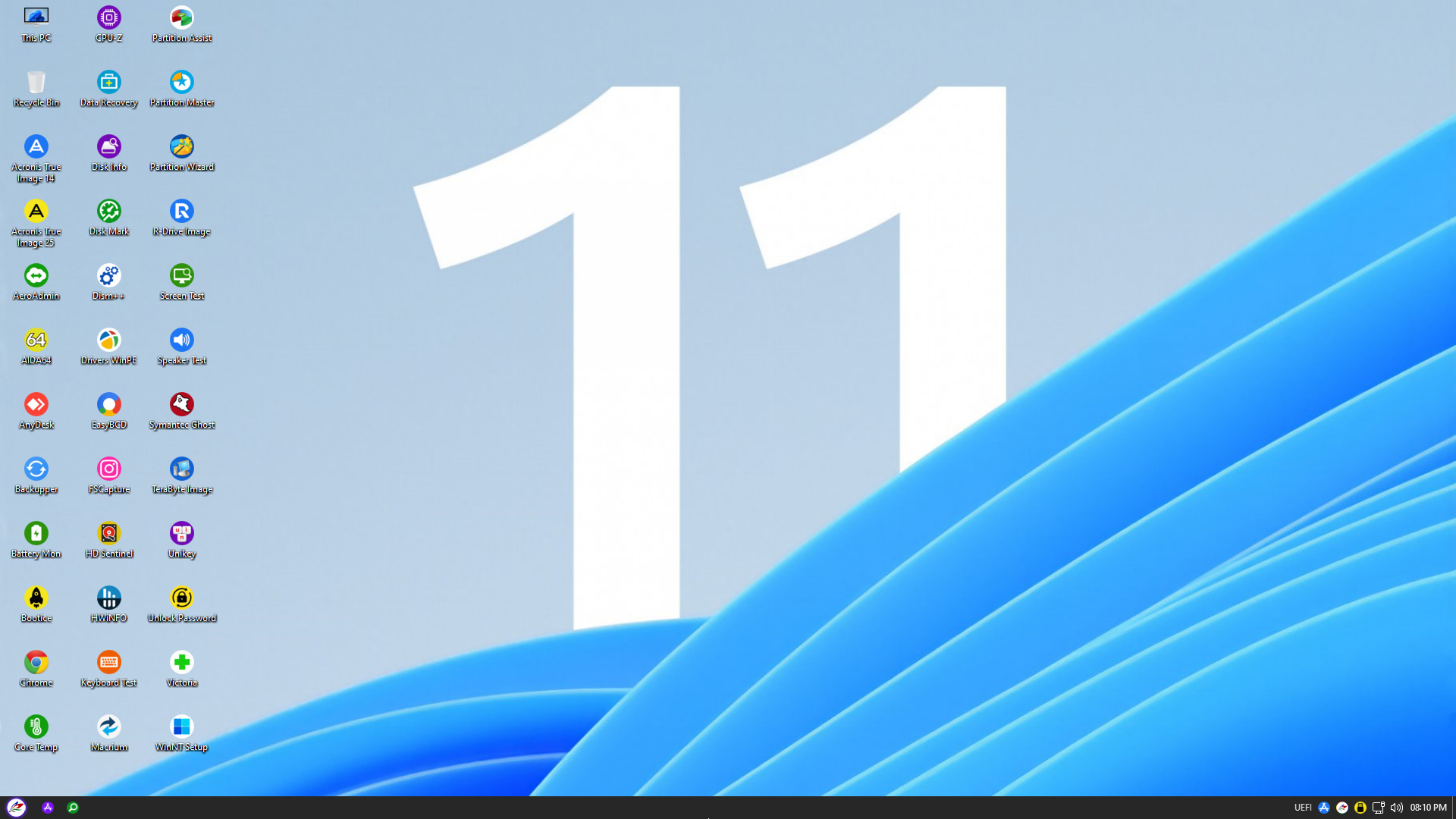
3. Extended Options in WinPE
To assist users in performing quick operations without complex searching, NHV BOOT integrates a utility menu right on the Taskbar You simply need to click on the Logo icon at the right corner of the screen to access important features
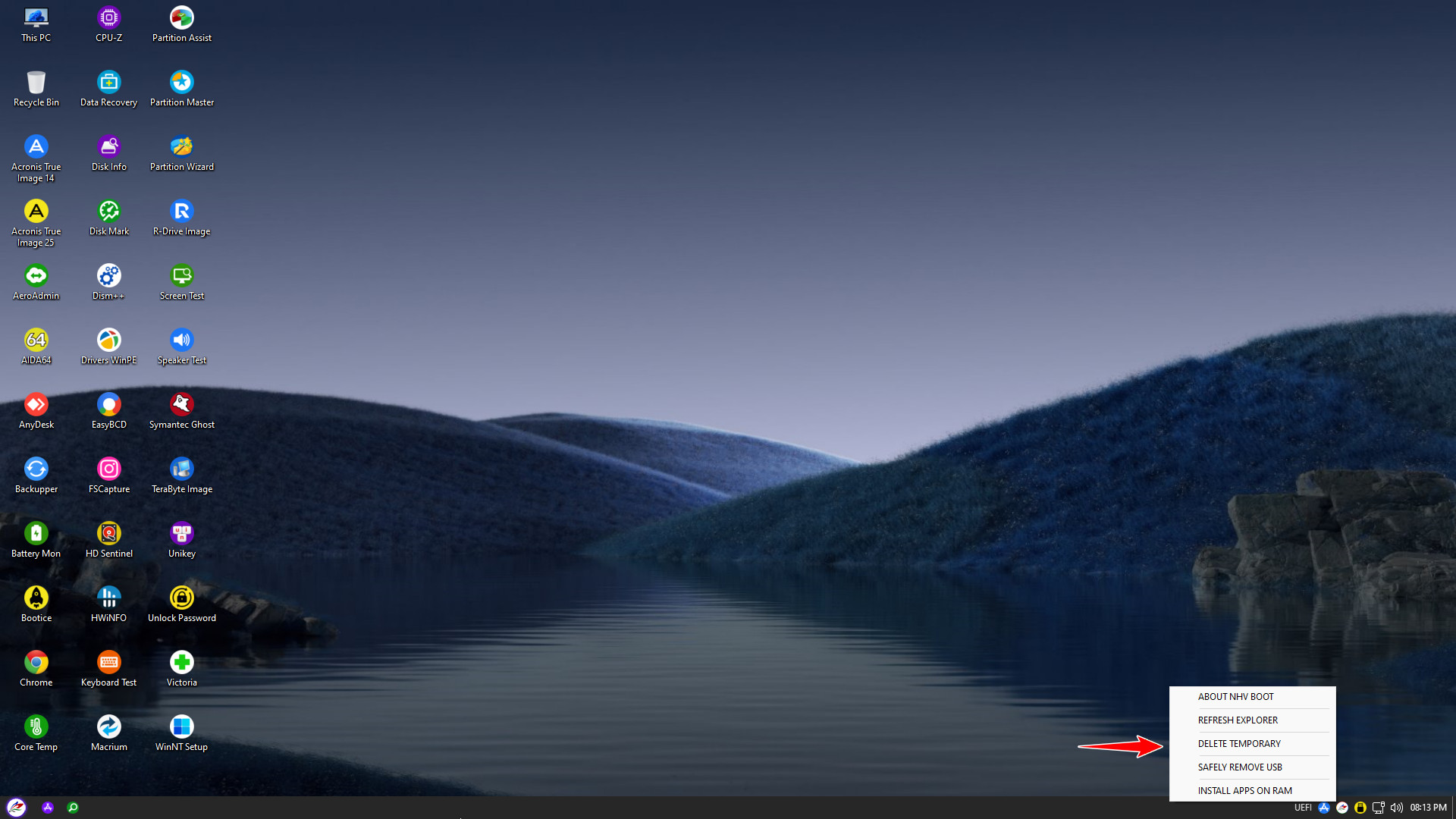
ABOUT NHV BOOT: Support information for NHV BOOT
REFRESH EXPLORER: Reload Windows Explorer
DELETE TEMPORARY: Clean up junk files to optimize RAM
SAFELY REMOVE USB: Eject the USB drive safely
INSTALL APPS ON RAM: Copy all software applications to RAM. You can unplug the USB, HDD, or SSD box, and the software will continue to function normally. Requires a minimum system with 4GB of RAM
4. Automatically Connect to WiFi when Booting into WinPE
This smart feature helps NHV BOOT automatically detect and connect to WiFi immediately upon startup without re-entering the password. Follow these steps:
- Step 1: On your current Windows system (connected to WiFi), plug the NHV BOOT USB into the computer
- Step 2: Access the USB drive, navigate to the path NHV-BOOT > NHV, find and run the file _WIFI_TOOL.cmd
- Step 3: Select 1. Export WiFi profiles, and the software will automatically extract WiFi information to the WIFI-PROFILE folder. From now on, whenever you boot into WinPE on this machine, the system will automatically connect to the network. Conversely, you can use the _WIFI_TOOL.cmd file to restore WiFi passwords by selecting 2. Import WiFi profiles into a newly installed Windows version
From now on, whenever you Boot into WinPE on this machine (or machines with the saved WiFi network), the system will automatically connect to the network. Conversely, you can use the _WIFI_TOOL.cmd file to reload WiFi passwords by choosing 2. Import WiFi profiles into a newly installed Windows
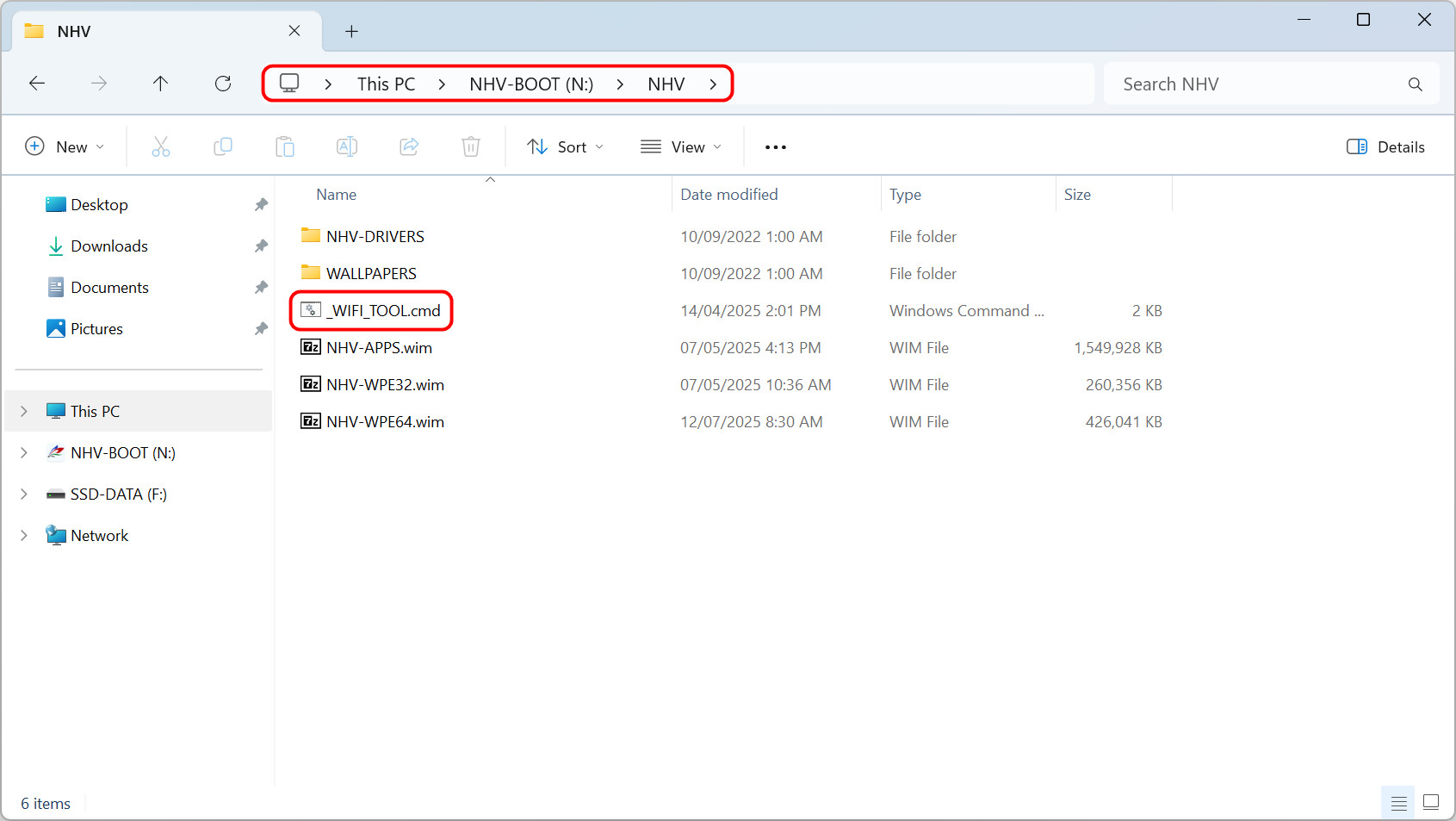
You can view the exported WiFi passwords in the WIFI-PROFILE folder by opening the .xml files with Notepad
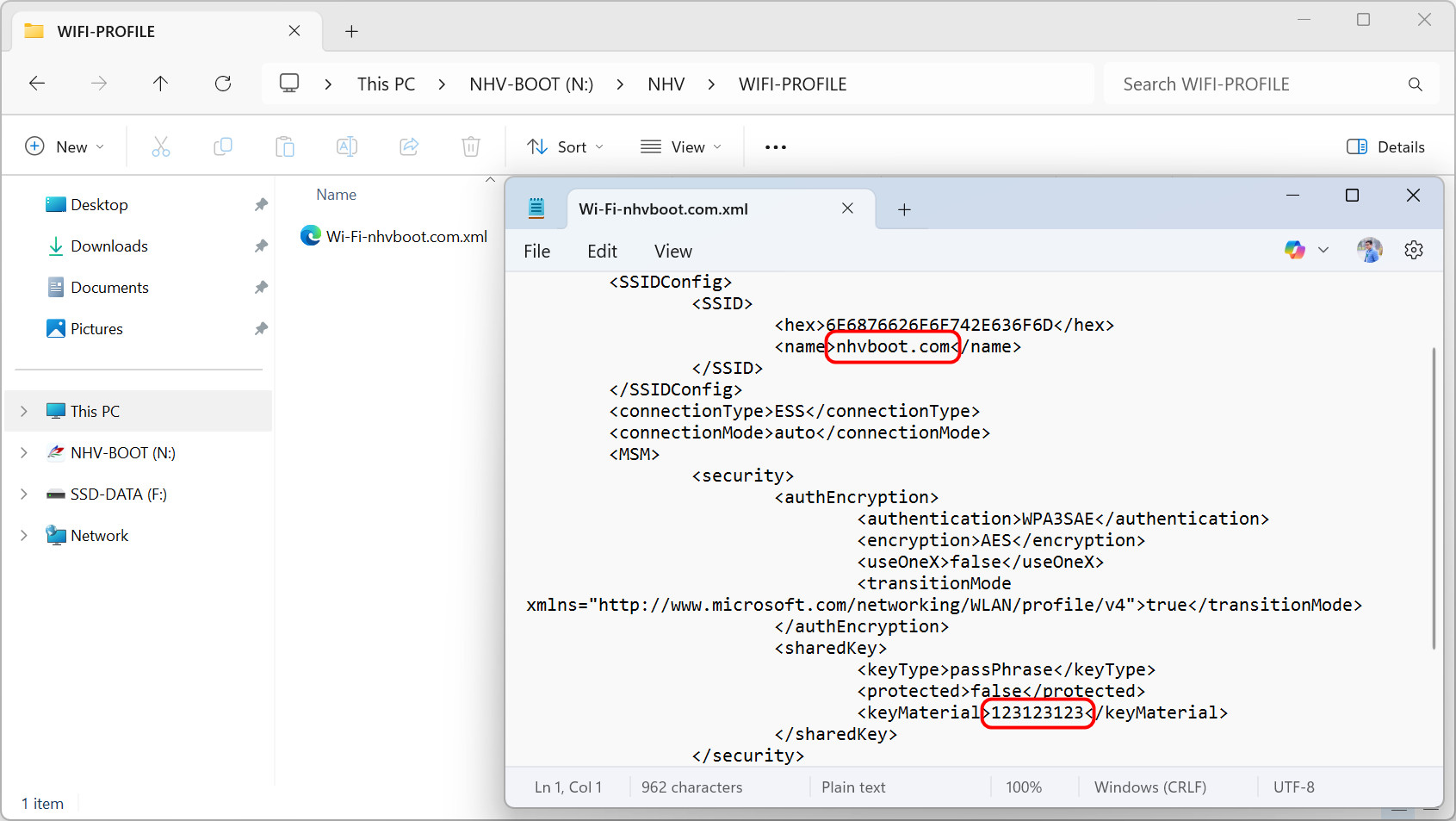
This detailed guide covers the core features to help you fully master the NHV BOOT toolkit. We believe that with this powerful support, your computer rescue tasks will become simpler and more effective than ever. We wish you successful implementation.